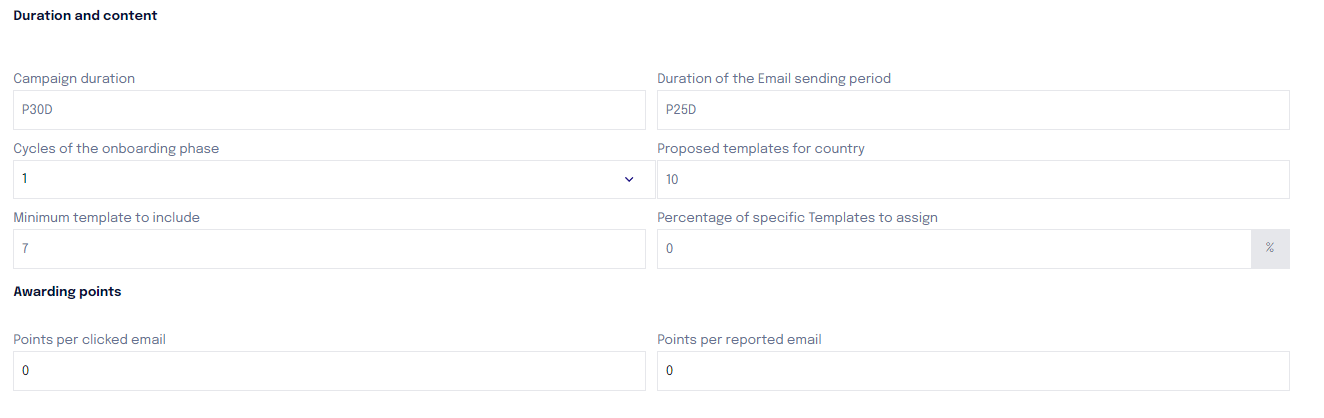Phishing Parameters (Setup)
From the last item in the submenu related to the configuration of a company, Setup, it is possible to manage the parameters related to the company's Phishing campaigns
The ‘Suspend’ option allows you to stop the creation of new campaigns after the last active campaign has ended and prevents the start of already approved campaigns.
The ‘Report Phishing’ option, if enabled, allows you to view, within the phishing statistics, the percentage of users who have correctly reported suspicious emails sent by Cyber Guru.
‘Default Landing Page’: via this menu, you can select which landing page will be set as default for the simulations, in case no other landing page is specified within the template.
Campaign Duration: the indicated duration is the one that will be applied to all campaigns by default, unless specific changes are made for particular campaigns.
The duration must be specified using the format "PNdaysD". For example, for a 15-day campaign, you should enter "P15D". The campaign duration represents the period during which all user interactions with the received templates will be recorded.
Email Sending Period Duration: this value must be less than the overall duration of the campaign. For example, the sending of emails can be spread over 25 days, while for the subsequent 5 days (for a total of 30 days) user interactions with the templates will continue to be recorded.
NOTE: Any interaction after the period indicated as the campaign duration (alerts or clicks) will NOT be REGISTERED IN THE PLATFORM.
Onboarding Phase Cycle: this value can be set to 1 or 3 and indicates the number of identical campaigns (with the same templates) that will be repeated to analyze the behavior of the corporate population.
Templates Proposed by Country: each template can be designated for specific countries or used globally (cross-country). When a user list is uploaded, the COUNTRY field is specified for each user. The platform's artificial intelligence algorithm selects, when proposing a new campaign, templates suitable to cover all the countries where the corporate population is distributed.
With this parameter, it is possible to establish the number of templates for each active country in the company to include in the campaign. For example, by setting a number of 5 templates per country, the campaign will propose a minimum of 5 templates (if all are cross-country) up to a maximum of 5 templates per country (if all templates are specific).
If I have 2 active countries, for example, I can have a minimum of 5 cross-country templates up to a maximum of 10 (in the case of specific templates).
Minimum Templates to Include: this parameter allows you to specify the minimum number of templates that must be active in a campaign for it to be approved. For example, if a minimum of 9 templates is set, if an attempt is made to approve a campaign with a lower number (for example, 6), an error message will be generated indicating that the number of templates is insufficient compared to the required amount, and the campaign CANNOT be approved.
If the field "minimum templates to include (with a value for example of 7)" and the field "templates proposed by country" (with a value for example of 10) are populated
If the number of active templates in the campaign is less than 7, the campaign CANNOT be approved. If the number of valid active templates for each country is less than the value indicated in "minimum templates to include", an ALERT MESSAGE will appear informing that the specific country will NOT receive 7 templates because a lower number is present (which does not prevent the approval of the campaign).
NOTE: If no value is specified in this field, the default minimum number of templates to include is 7 templates.
Percentage of Specific Templates to Assign: templates can be classified as global or specific to the company. A global template is applicable to multiple contexts, while a company template is created specifically for a single business reality and applicable only in that context. With this parameter, it is possible to define the percentage of specific templates to include in the campaign. For example, by setting 50%, in a campaign of 10 total templates, 5 must be selected from those specific to the company.
Phishing Gamification
Points can be awarded to the user who correctly reports a phishing email and deducted if they click instead.
In case of a click, it is necessary to set the number of points to be deducted with the sign (-)
In case of reporting, it is necessary to set the number of points to be added with the sign (+)
It is suggested to add/subtract a maximum of 2 points in order not to impact too much on users' points.
NB. Phishing scores will only be visible to the user upon completion of the campaign.
Additional Settings "Add on"
It is finally possible to enable some additional options related to the campaign
Enable SMS Template: in case of smishing, this option must be enabled.
Enable Automatic Approval for Campaigns: if this option is active, when the start date of a campaign arrives, if it has not yet been manually approved, the approval will be automatic.
Enable QR Code Attack: QR Code attacks are included in the "Phish Pro" service. If the company has purchased this service, it is necessary to enable this option to allow the activation of attacks via QR Code.
Hide Risk Evolution in Phishing Report: if this option is enabled, when downloading the campaign report, the phishing risk of each user will not be shown.
Enable USB Attack: USB attacks are included in the "Phish Pro" service. If the company has purchased this service, it is necessary to enable this option to allow the activation of attacks via USB.
Embed images: allows base64 images to be automatically embedded inside e-mails (instead of being linked to external sources).