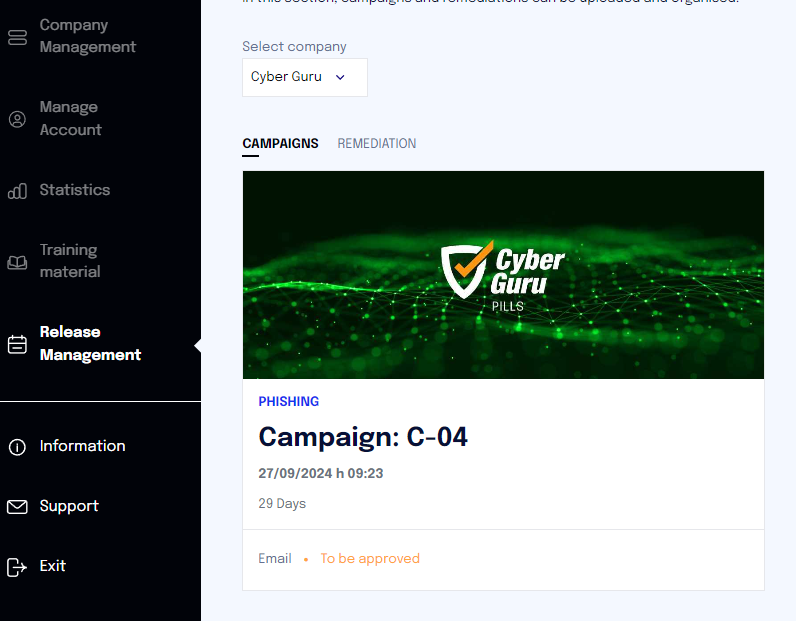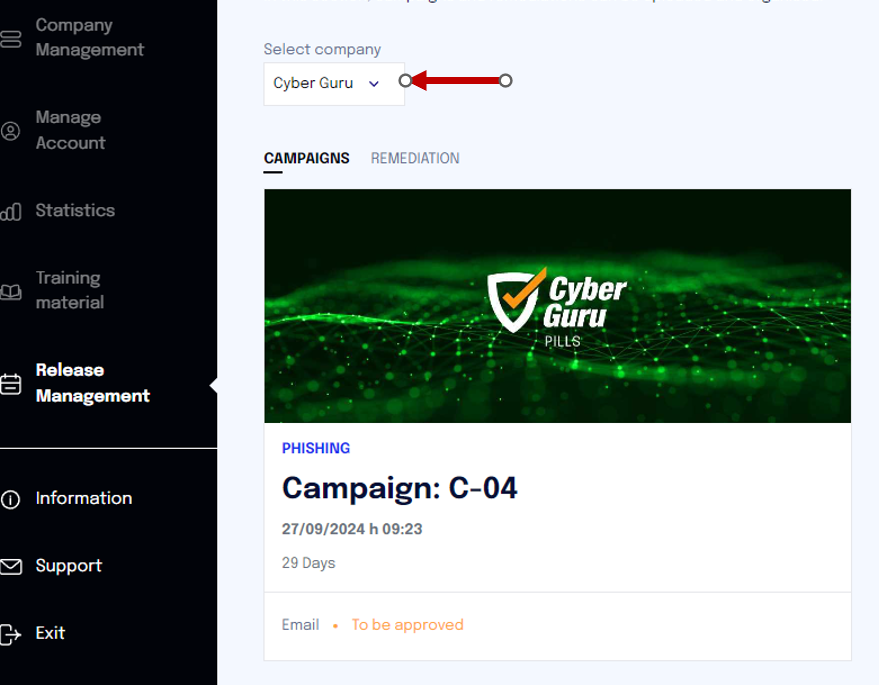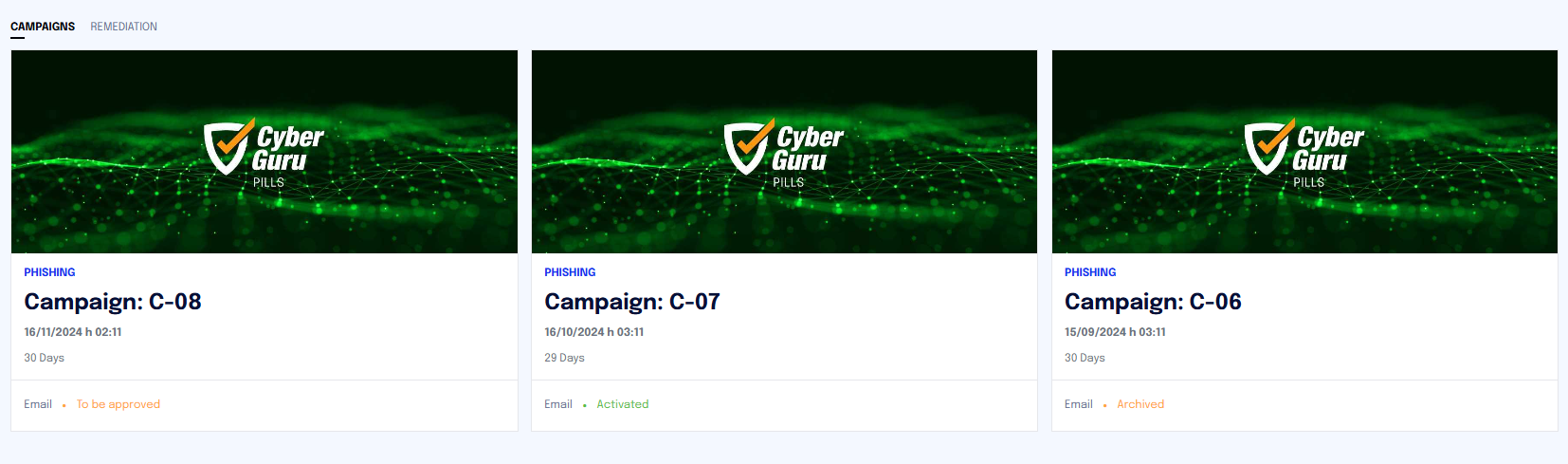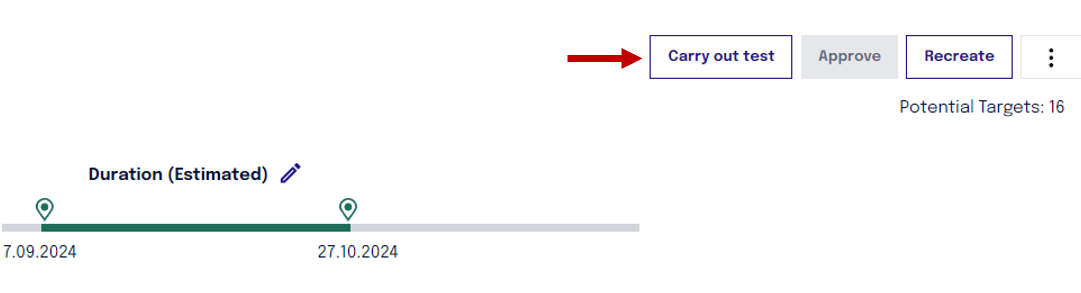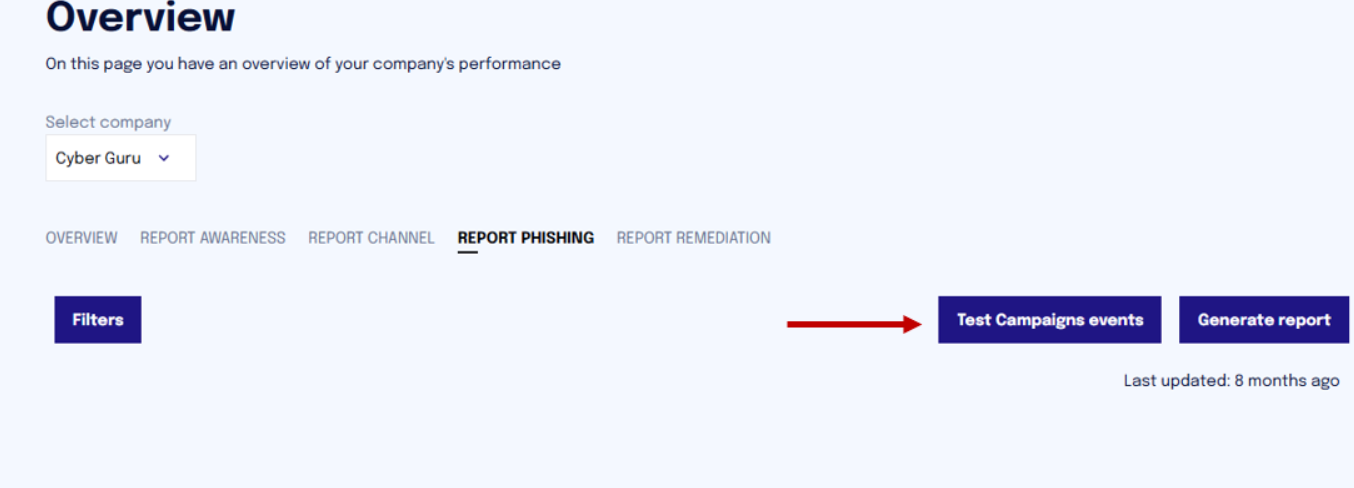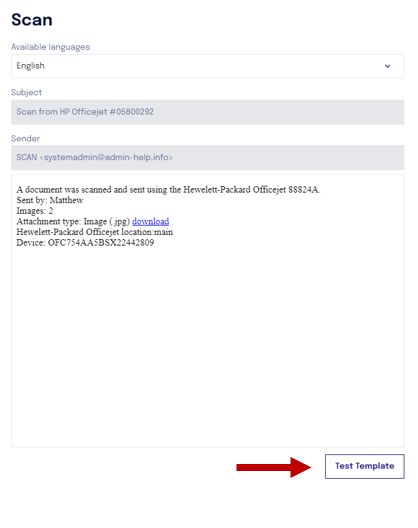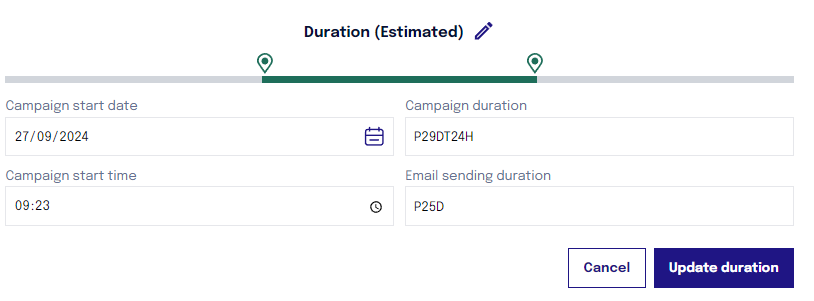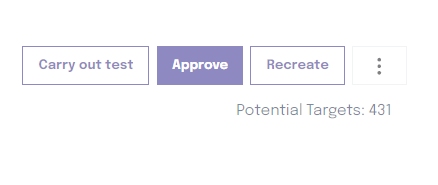Guide to Managing Cyber Guru Phishing Campaigns
In this article, we analyze how to manage a phishing simulation campaign in all its aspects.
Campaign Availability
The first campaign will be available the day after at least one Cyber Guru Phishing license is assigned. Campaigns are identified sequentially, so the first will be "Campaign: C-01".
The campaign will be visible in the "Release Management" section with the status "Pending Approval".
Before intervening in a campaign, it is important, in case you have an MSP role, to ensure that the campaign you are about to intervene in belongs to the desired company by checking this information in the dropdown menu of the "Release Management" section.
States of a Campaign
A campaign may have several states
to be approved: if the campaign has not yet been approved
activated: the campaign has been approved and has started
archived: the campaign has ended
Template Control and Management
Before approving the campaign, it is possible to check the templates proposed by the platform's AI.
It is advisable not to intervene on the templates, allowing the platform's Machine Learning mechanism to propose the most suitable templates for the corporate population.
To view the templates, you can click on the eye symbol in the "Actions" column. This will allow you to see a preview of the templates.
Deactivating a Template
If necessary, a template can be deactivated by disabling the flag in the "Status" column. This prevents users from receiving it during the campaign.
If a template is deactivated and the campaign is recreated, that template will no longer be proposed. This happens because the platform interprets the deactivation as an explicit choice not to use that template anymore, even if it was previously enforced.
CONDUCTING A CAMPAIGN TEST
Before approving the campaign, it is possible to perform a test of the template reception. By clicking on "Perform Test" and entering the recipient's details, all templates planned in the campaign will be sent to them.
Interactions with the templates during the test (such as clicks or reports) will not affect the statistics.
Check the Outcome of a Campaign Test
After running a campaign test, you can review its outcome by going to the "Statistics > Phishing Report" section and clicking on "Test Campaigns Events."
This section is available for roles from "Company Admin" upwards (e.g., MSP roles).
You can download the details of the relevant simulation and view each test recipient’s interactions with the various templates, such as clicks or reports.
⚠️ The interactions recorded during simulations do not affect the official reports on the platform.
TESTING A SINGLE TEMPLATE
If you want to test a single template, you can click on the eye icon (which allows you to see its preview) and click the "Test Template" button. You will then need to provide the name and email address of the person to whom you want to send the template.
CAMPAIGN DURATION
The duration of a campaign is customizable. You can define the start and end date of the campaign and the time to start sending the templates.
It is NOT possible to set the current date as the start date of the campaign.
The duration of the campaign must be MODIFIED before APPROVAL of the same.
The field "Campaign Duration" indicates how many days the interactions of users with the received templates will be recorded.
For example, P30D indicates that for 30 days from the start of the campaign, any clicks or reports on the templates will be recorded.
The field Email Sending Duration indicates how many days the emails should be sent. This value must always be LESS than the duration of the campaign.
Recreating a Template or the Entire Campaign
Recreation of a Single Template:
How to Do It: Disable the template you want to remove and click the "Recreate" button at the top right.
Result: The platform will propose a new template to replace the disabled one, keeping the others unchanged and active.
Recreation of the Entire Campaign:
How to Do It: Disable all active templates and click "Recreate".
Result: A new campaign will be created with new templates.
Note: If a template has been previously deactivated and the campaign is recreated, that template will no longer be proposed.
CAMPAIGN APPROVAL
After completing all preliminary operations for starting the campaign (testing, modifying duration and date), it is possible to approve it.
The "Potential Targets" entry indicates the number of targets for the campaign (the number of users who will receive a template during the campaign).
NOTE: Once the campaign is approved and there are no other active campaigns running, it will be marked ACTIVE from the night of approval. However, emails will be sent from the indicated start date. It is important to emphasise that once a campaign is active, it will not be possible to make changes, neither to the targets to be included/excluded, nor to the duration parameters.
In the event that a campaign is already active and a new campaign is approved, it will be approved but, in this case, it will be possible to cancel the approval and change the parameters before it actually becomes active (this is because only one campaign can be active on a company at a time, so the approved campaign will not be active).
The approved campaign will become active when the currently running campaign closes.
Enforcing a Template
When a template is enforced, this enforcement does not automatically get lost if the campaign is recreated. However, the enforcement is canceled only upon activation of the campaign, which occurs when the nightly scripts run (thus not at the moment of approval through the user interface).
Even if a template is global (thus usable for multiple companies), the enforcement applies only to the specific company for which it was set. This means that the enforcement does not have a global effect, but is only limited to the company for which it was made