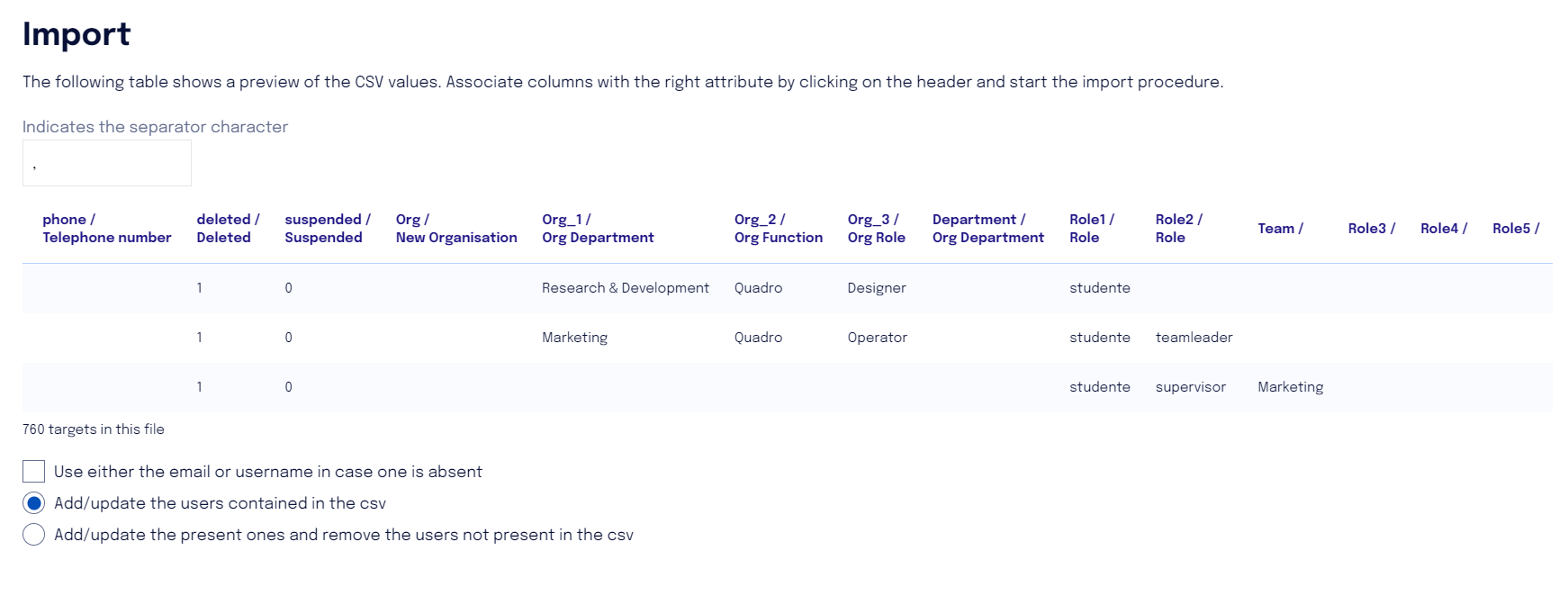Guide to Creating User List and Upload
To ensure error-free import of the user list into the Cyber Guru platform, it is essential that the guidelines given in the following article are followed.
The user list must include all participants in the training program and must be provided via a CSV file in UTF-8 format.
Mandatory Fields
The following fields are mandatory and must be included for each user:
First Name: The user's first name.
Last Name: The user's last name.
Email: The user's email address (to which they will receive communications from the platform and possibly phishing simulations). The email field can be used to log into the platform.
Language: The user's preferred language for viewing training content. The language must be indicated in the two-letter lowercase ISO 3166 format. For example, the Italian language should be indicated as "it".
Username: must be an immutable value and a unique identifier for the user (such as a student ID or SID).*The username must have a minimum of 3 characters and can reach a maximum of 255
Country: The country where the user is located. The country must be indicated according to the ISO 3166-1 alpha-2 format (two letters) in uppercase. For example, Italy will be indicated as "IT".
Authmode: in case of hybrid SSO, it is essential to indicate the user's access mode in the platform.
Role: you need to indicate the role the user will have in the platform. Role details are given below, in the “Role in platform” section.
*Allowed Characters for Username
The username may include letters, numbers, and the following special characters:
underscores (_)
hyphens (-)
dots (.)
at (@)
This is a subset of the characters allowed for email (for example, the apostrophe is allowed for email but not for the username).
Additional Information (New Organization)
It is possible to include additional information for each user, such as:
Department
Age group
Geographical area
Organizational function
Corporate role
Any additional information can be mapped in the platform as "New Organization".
NOTE: For the import to be successful, it is important that the column defining a new organization contain only alphanumeric characters. The only special character allowed is underscore (_)
Team for Team Gamification
If the client decides to activate team gamification, it is essential to specify which value will be used to identify the teams. Make sure to include this value in the CSV file.
The team could be based on the “Department” or be an ad hoc created team (even a fictional one).
In any case, the team will be mapped as "New Organization", but during the upload to the platform, it must be clearly indicated which criterion will define the composition of the team.
NOTE: Please remember that team rankings are always calculated as the ratio between the sum of the scores acquired by all team members and the number of team members. As a result of this division, each team, regardless of its numerical strength, can compete with others. It is possible for a person to change teams during the training process (organizational restructuring). In this case, their performance will be inherited by the new team they belong to.
Role in Platform
For each user, it is necessary to specify the role they will hold within the platform.
The field must be indicated as ‘roles’ for automatic mapping to take place.
The possible roles that can be assigned in the platform are:
Student: individual profile that has visibility only on their own path.
Team Leader: in the case of team gamification, a team leader can be identified to motivate and monitor progress. They have a view related to the Team they are responsible for.
Supervisor: has access to reporting on the course's progress for the entire corporate population, both in aggregate and in detail.
Company Admin: The is an administrative role assigned to a company contact person, who can independently manage the user list, organize simulation campaigns, and configure other company options. Full details about this role are available in the dedicated section.
A user can be assigned multiple roles.
For the import to be successful, it is important to enter the roles in the following way:
studente (other formats are not allowed, it is case-sensitive)
teamleader (other formats are not allowed, it is case-sensitive)
supervisor (other formats are not allowed, it is case-sensitive)
In the case of a user with dual roles (student and supervisor), it is possible to enter two columns in the file and map both to the "role" entry.
Pre-import Checks on the Platform
Before submitting the user list, it is advisable to perform the following checks:
Verify that all emails are valid and correctly formatted.
Check that there are no spaces in the email and username columns.
Ensure that there are no duplicates in emails or usernames.
Check that all mandatory fields are present for each user.
Verify that the file is saved in CSV UTF-8 format.
By following these guidelines, you can ensure a correct import of the user list into the platform, facilitating the management of your training program.
Attached is a sample template.