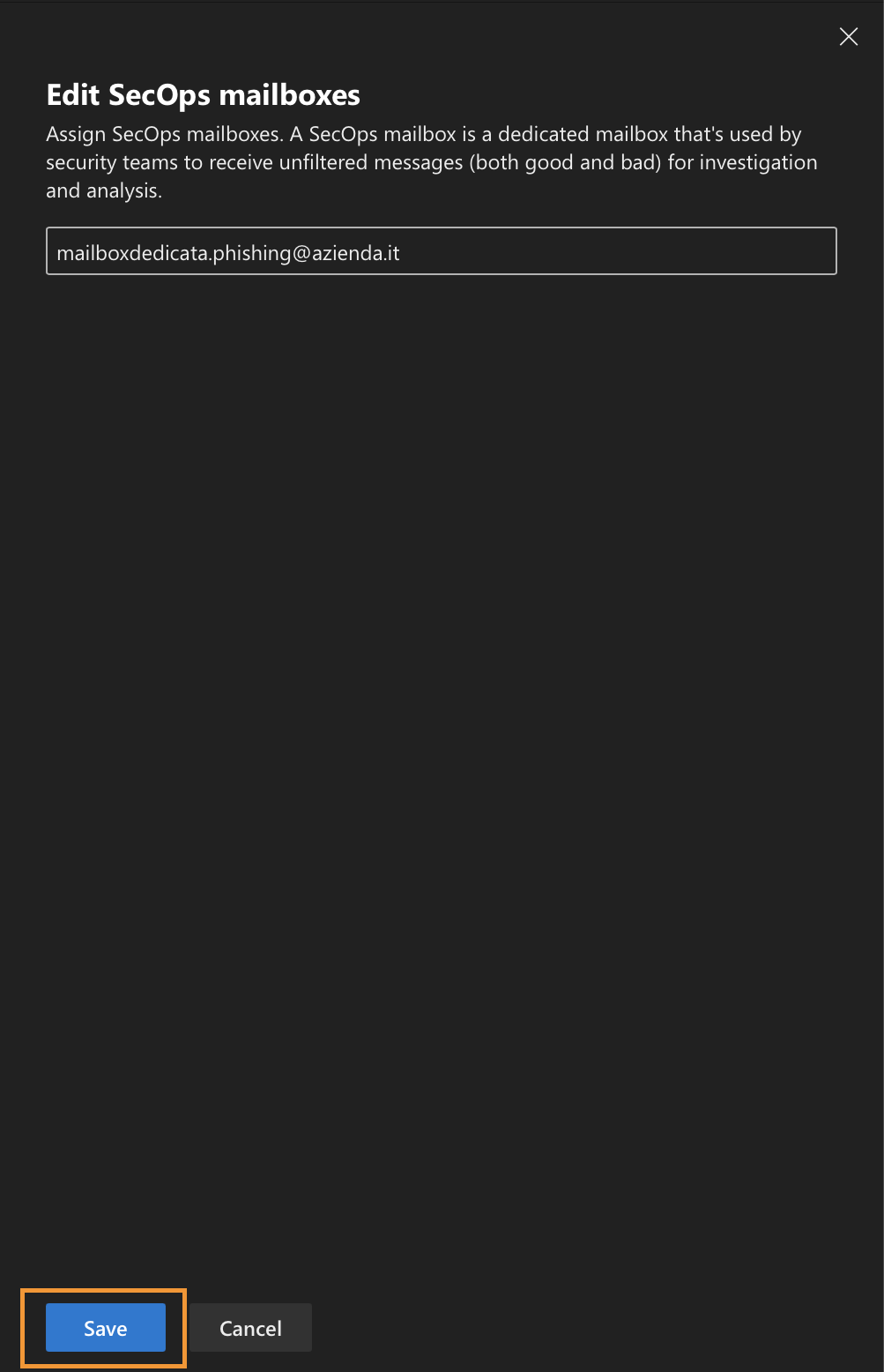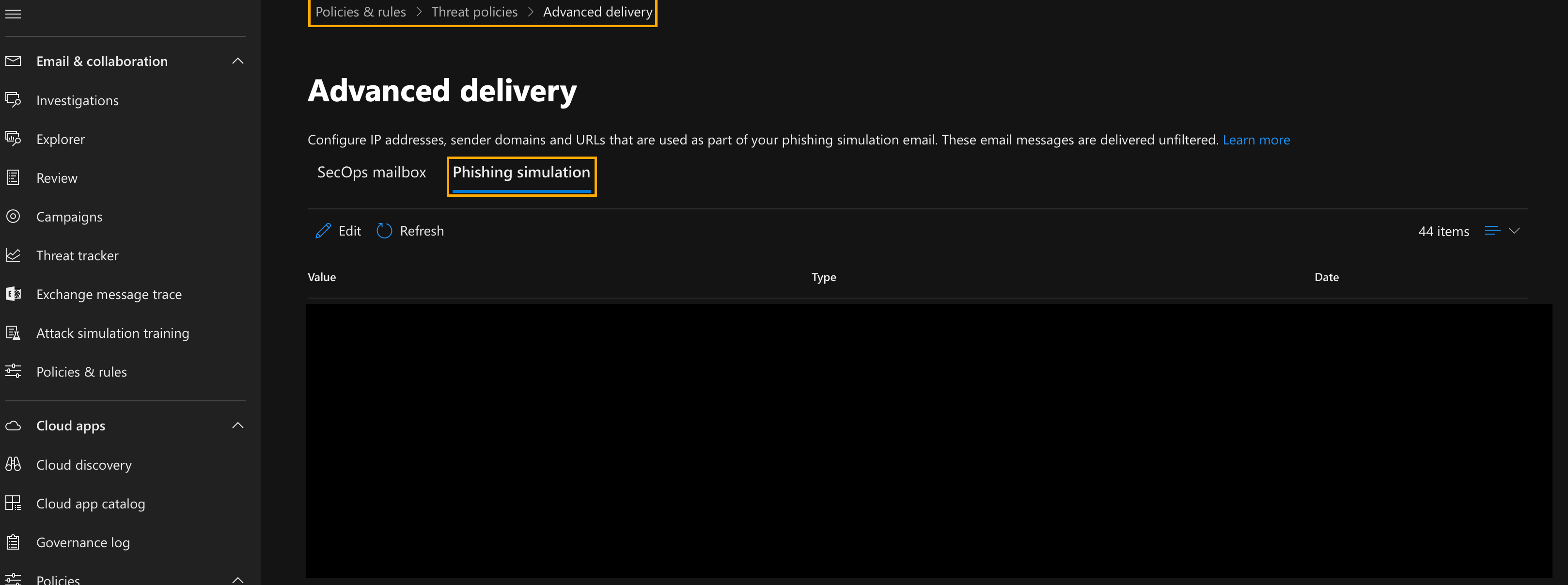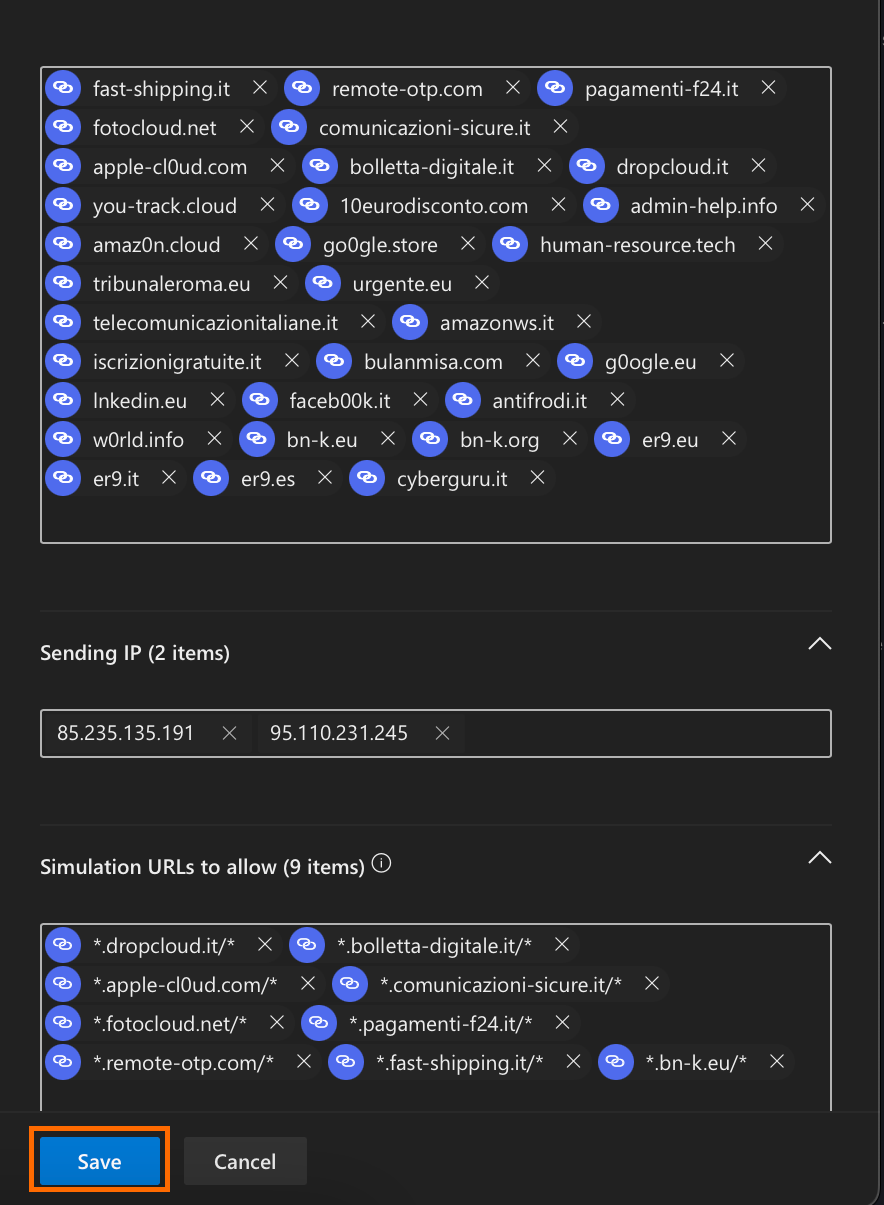3. Configuration of Third-Party Phishing Simulation Service
This article illustrates the configuration of phishing simulations using Microsoft Defender.
The third party involved is Cyber Guru. The procedure involves accessing the configuration console, adding new simulations, and specifying Cyber Guru's sending domains and IP addresses.
1. Access the Microsoft Defender console https://security.microsoft.com
2. Go to "Policies and rules> Threat policies> Advanced Delivery"
3. Click on "Edit"
4. Enter the "dedicated mailbox for reports" and click on "Save"
5. Move to the "Phishing Simulation” tab
6. Add a new simulation (if empty) or modify the existing simulation
7. Set our sending domains as indicated in the dedicated article Cyber Guru Domains
8. Enter Cyber Guru's IPs in the "Sending IPs" section:
9. Enter the simulation URL as indicated in the dedicated articles:
Company on Cyber Guru 2.0 platform: Whitelisting for viewing web 2.0 content
Company on Cyber Guru 1.0 platform: Whitelisting for viewing web 1.0 content
NB. Also respect the syntax (*.domainname) as indicated in the example below, in the Simulation URLs to allow section:
10. Click on "Save"