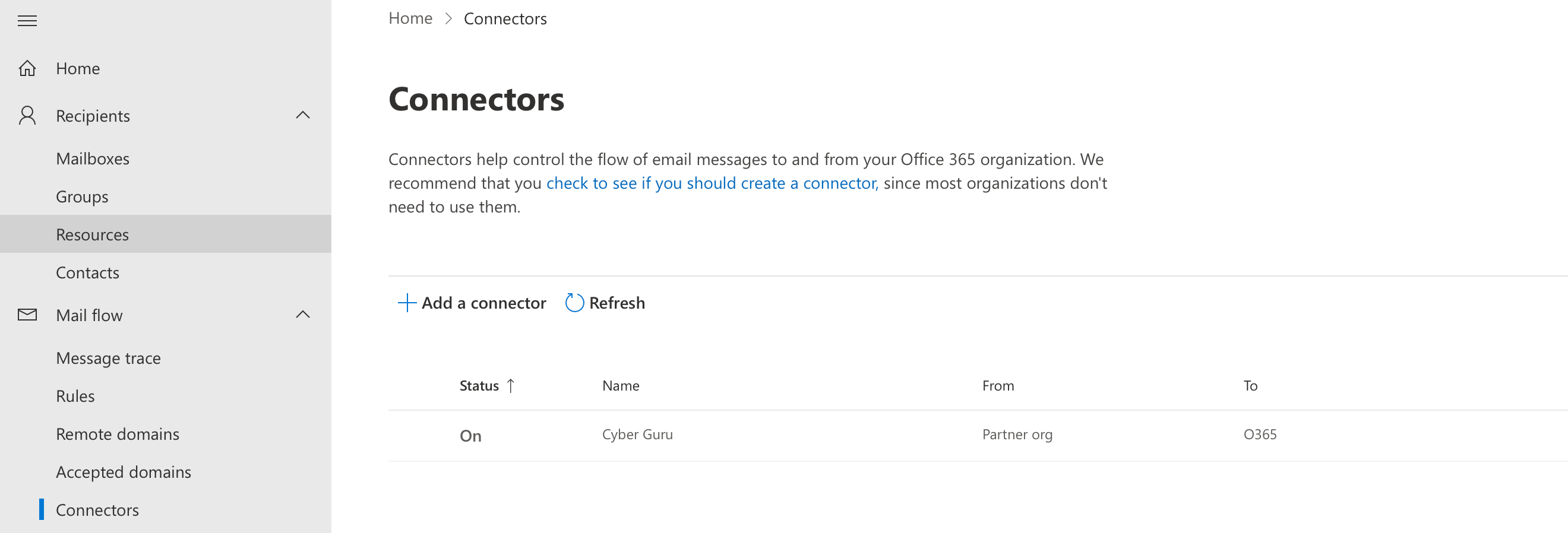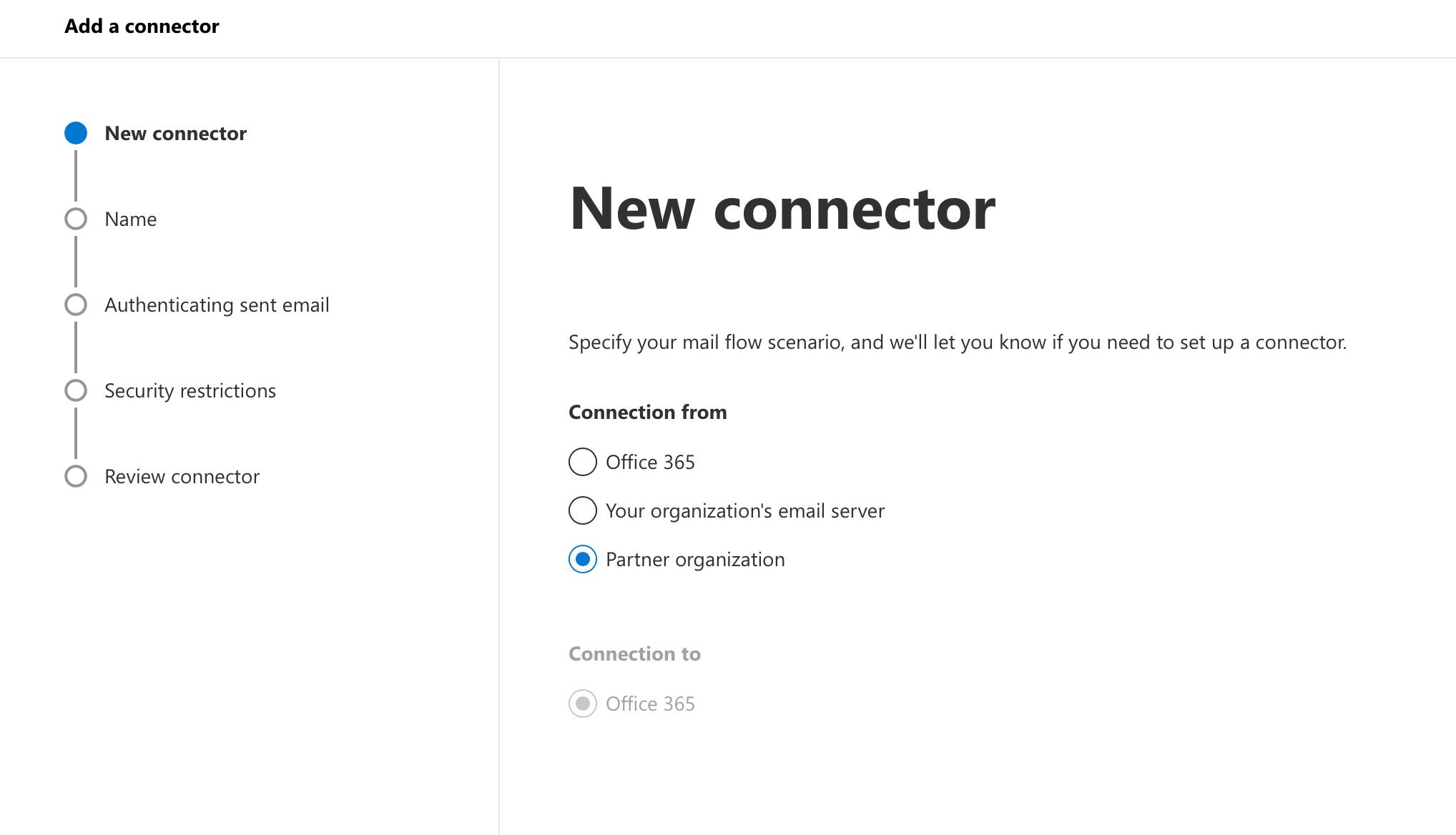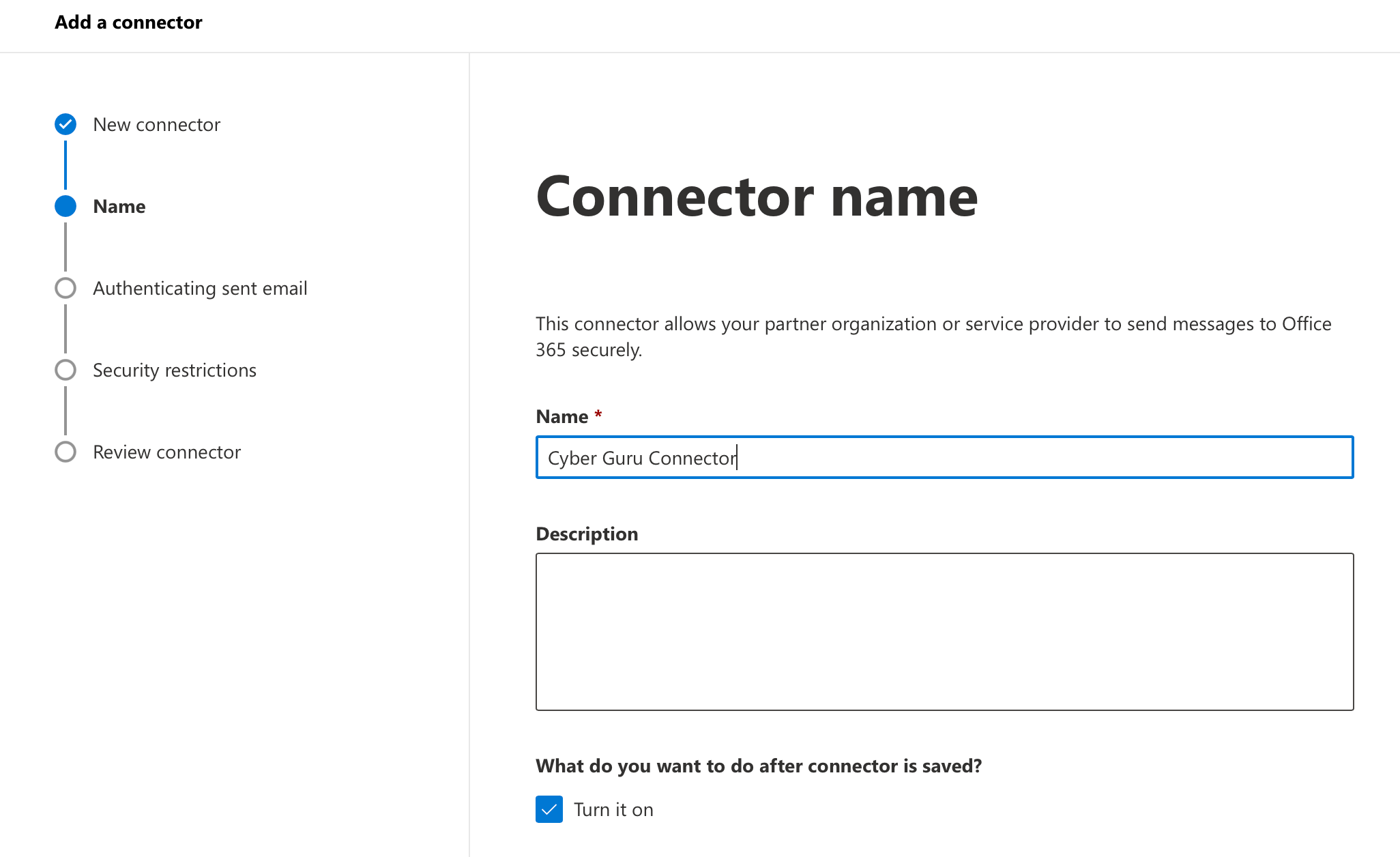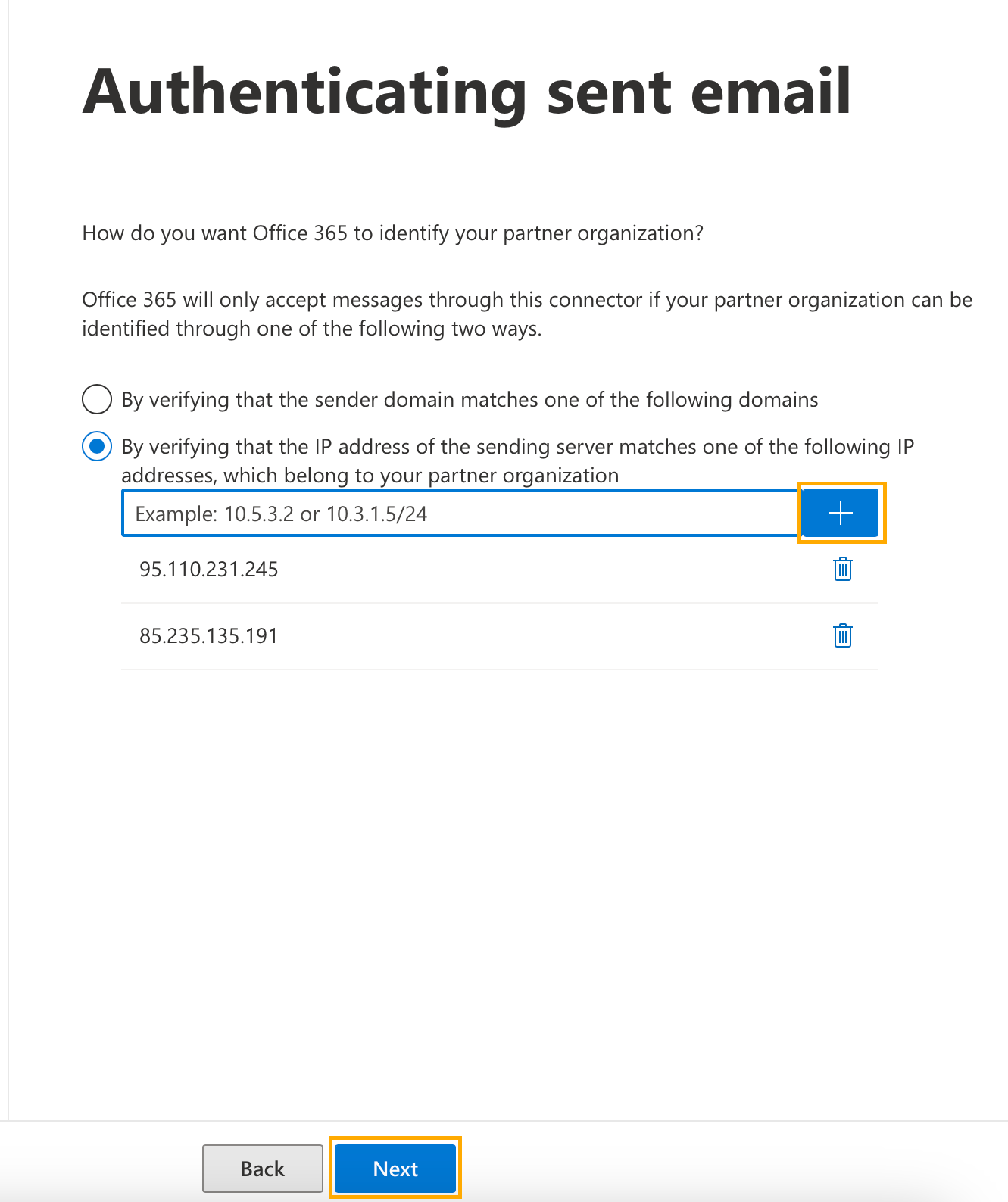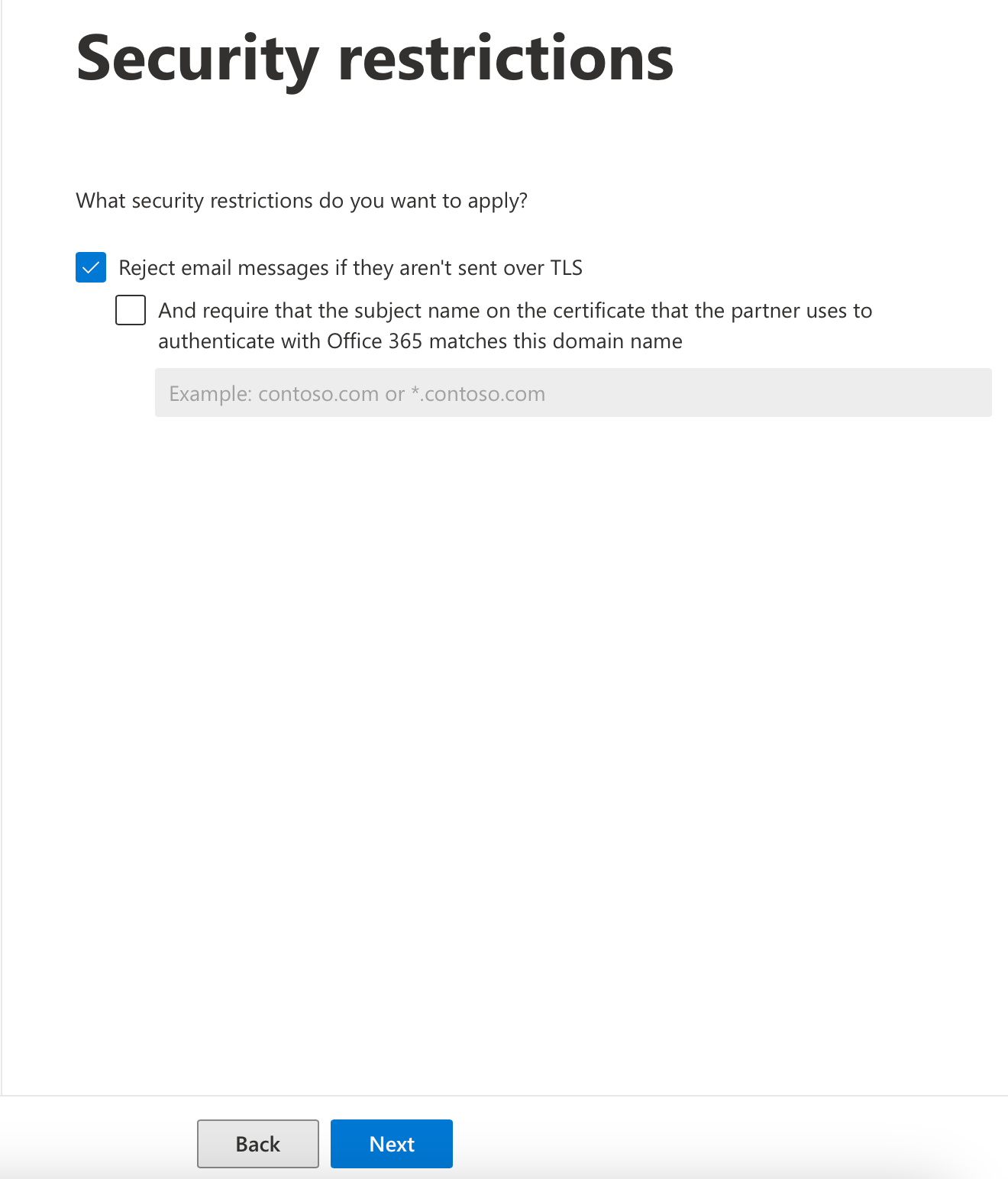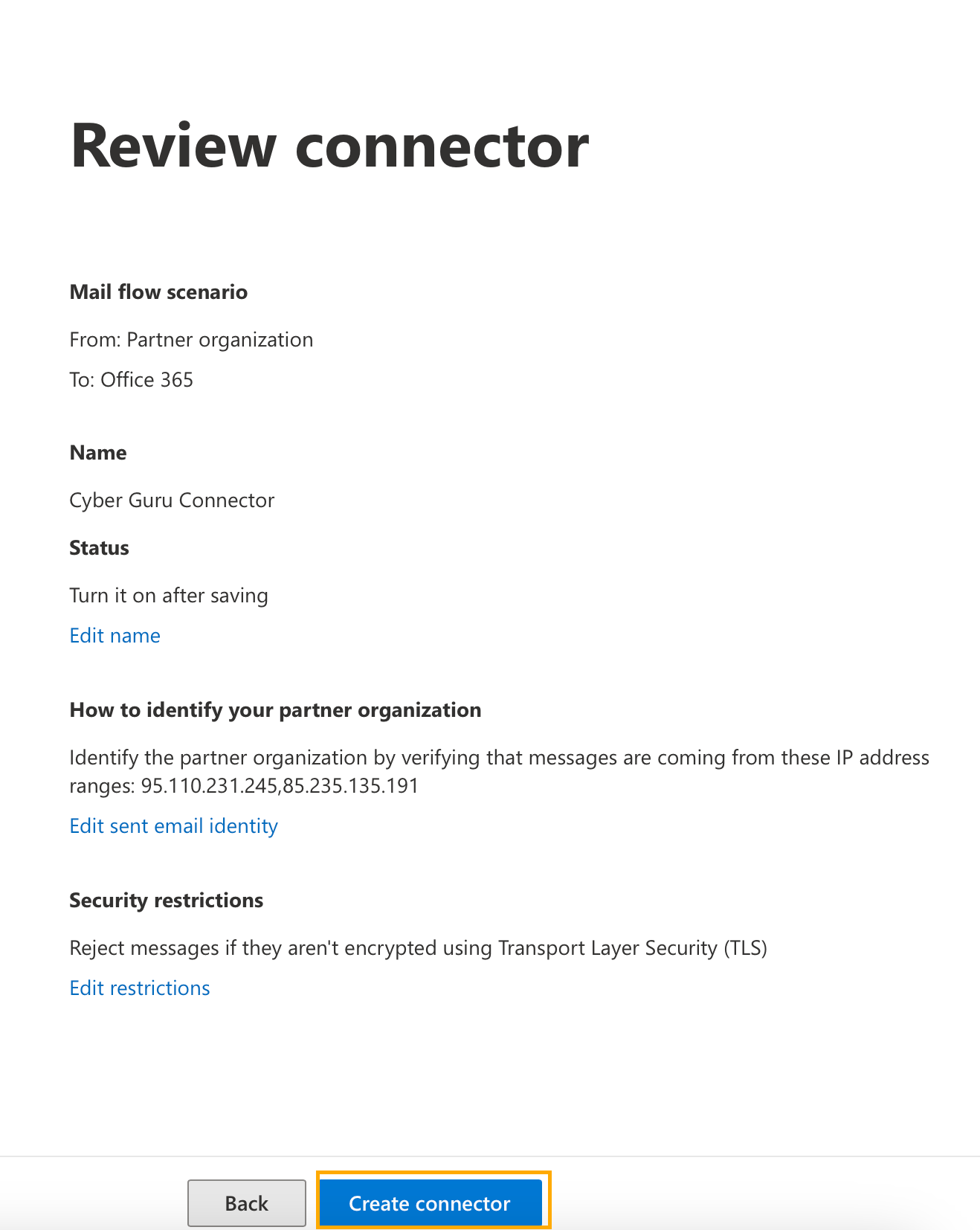2. Creating a Connector
The Connector is useful for bypassing the client's potential anti-spam filters that could block phishing simulation emails and student caring emails.
To create the connector, it is important to follow the steps indicated below
1. Access the Exchange Admin Center (EAC) https://admin.exchange.microsoft.com/#/connectors
2. Go to "Mail Flow> Connectors"
3. Select “+ Add a connector” to create a new connector
4. Select the option “Partner Organization” and connect to “Office 365”
5. Click "Next"
6. Add the connector name "Cyber Guru Connector", leave the “Enable” checkbox checked and click “Next”
7. Select “Verify that the sending server's IP address matches one of the following IP addresses, which belong to your partner organization”
Add Cyber Guru's IP: 85.235.135.191
Click on the + symbol
Add Cyber Guru's IP: 95.110.231.245
8. Click "Next"
9. Leave the option "Reject email messages if they aren't sent using TLS "active (as default)
10. Click "Next"
Then click "Create Connector"
Recover MX 365 hostname to share in Cyber Guru