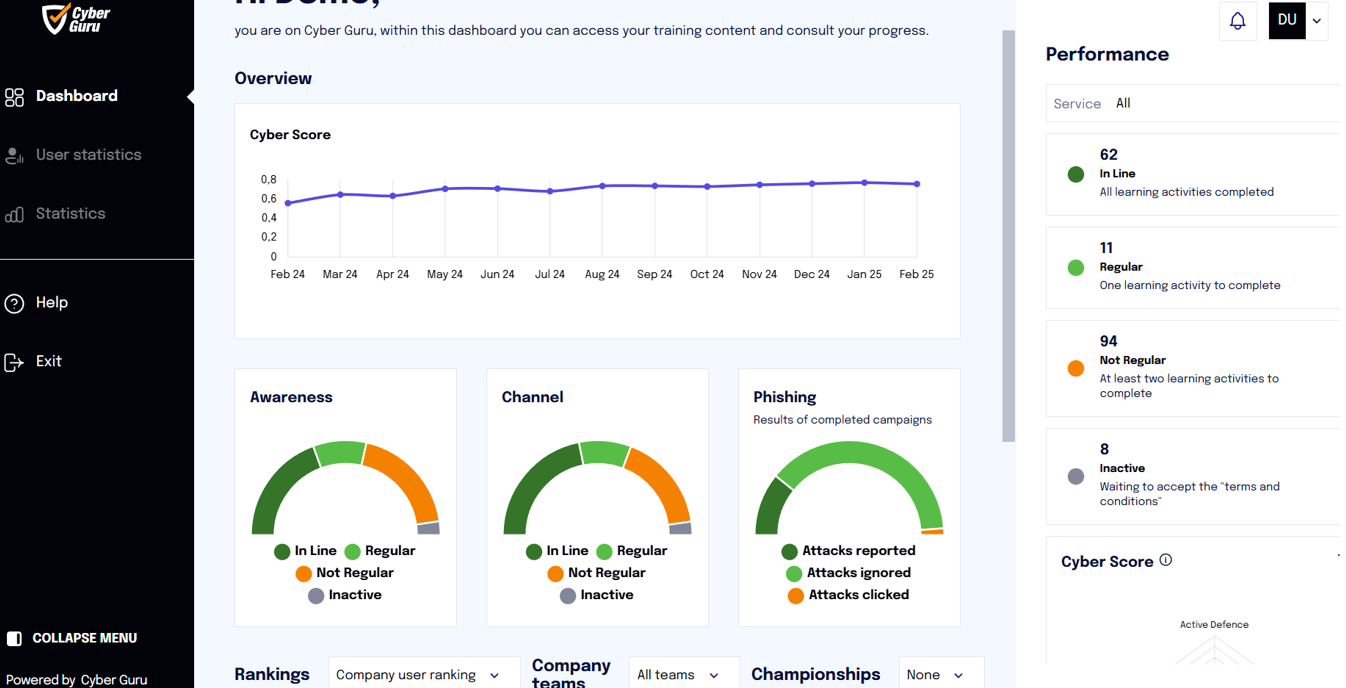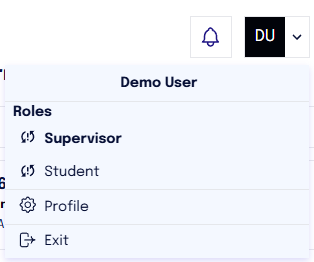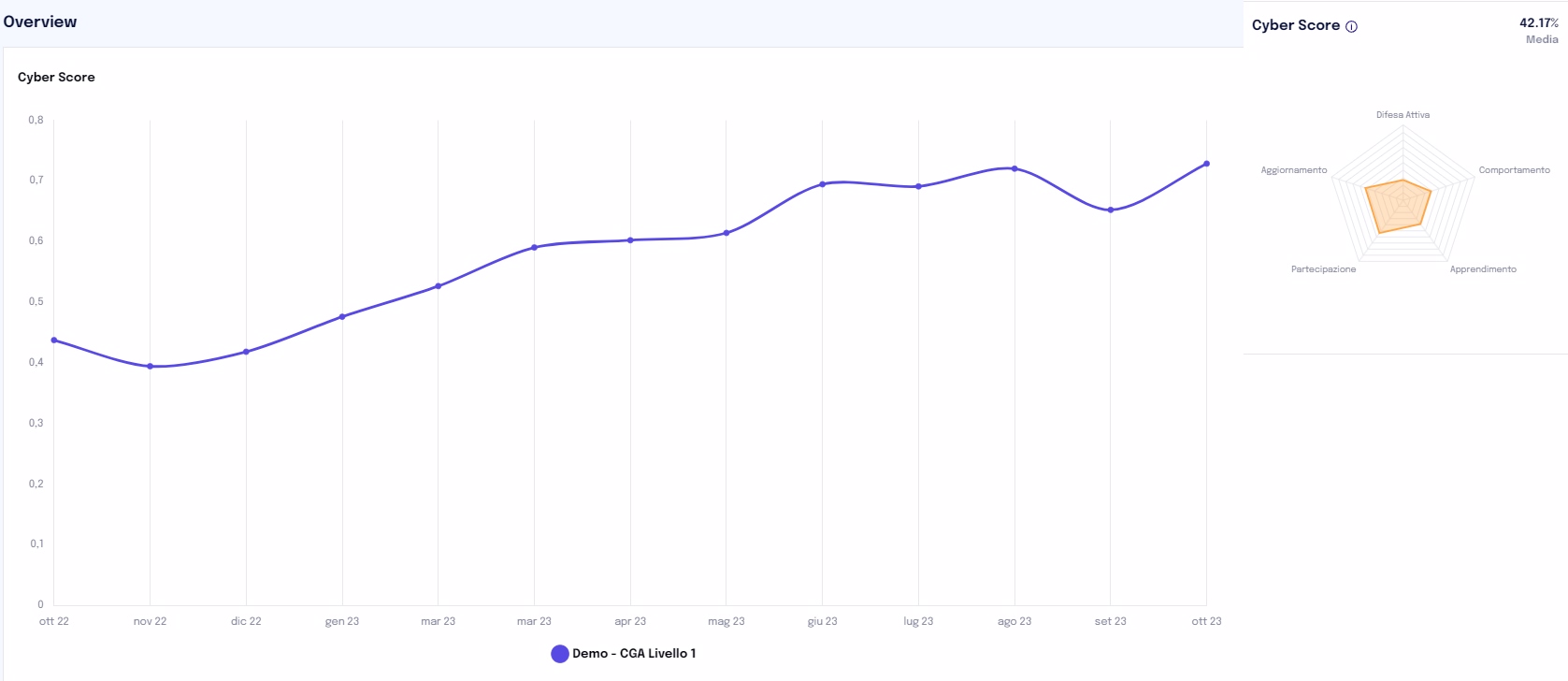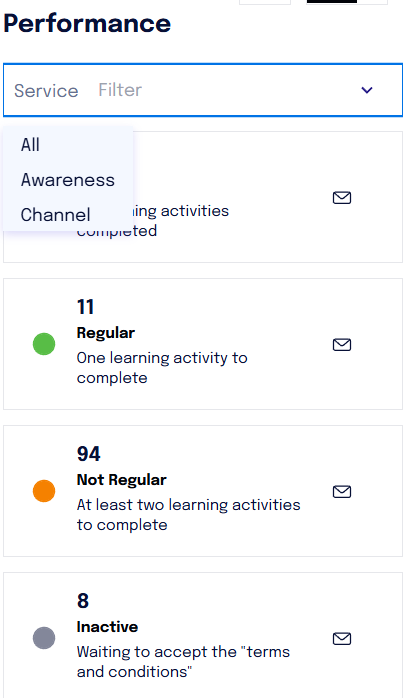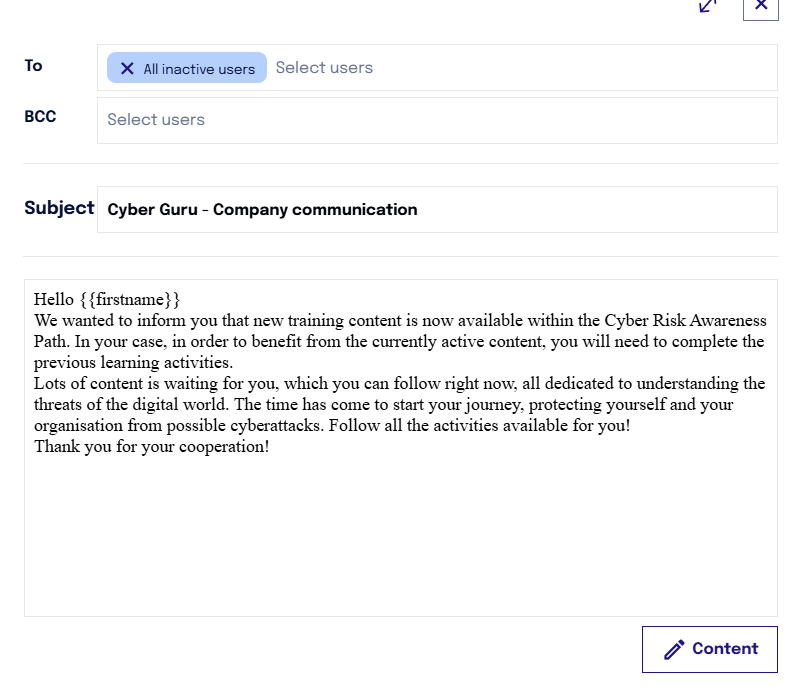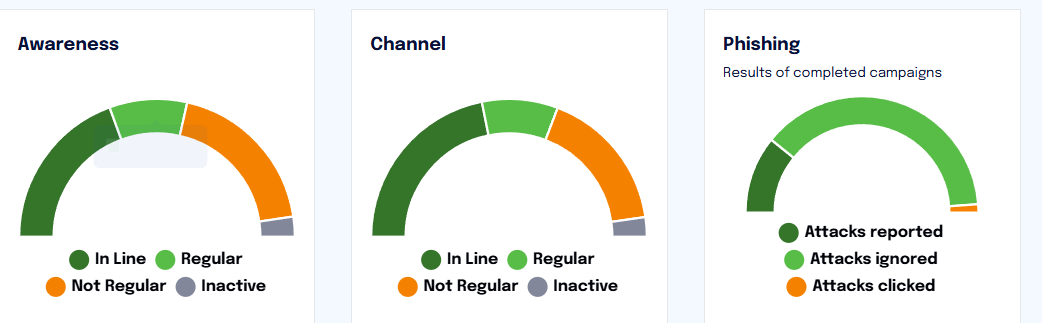Dashboard Supervisor
The “Dashboard” section provides the supervisor with an overview of the progress and performance of the corporate population.
This section includes the following widgets:
Cyber Score
Performance
Awareness, Channel, Phishing
Rankings
Users with multiple roles can select the desired role from the menu in the top right corner to view the platform, accessing the training path as "Student" or the reporting as "Supervisor." This logic also applies to other associated roles.
Cyber Score
The graph shows the trend over time of the corporate population's cyber score.
The Cyber Score displays the results achieved by the team across five key dimensions:
Active Defense and Behavior: assessment of behavior achieved in recognizing phishing attacks
Learning: assessment of results achieved based on CGA tests
Participation and Updates: alignment and regularity with the training plan
Performance
On the right side of the screen, the supervisor has the ability to monitor the progress of the corporate population: users are divided into four categories based on their level of participation in the program:
On Track: Users who have completed all activities or are behind by a maximum of 2 activities compared to those released.
Regular: Users behind by 3-5 activities compared to those released.
Irregular: Users behind by more than 5 activities compared to those released.
Inactive: Users who have not completed any activities or are completely inactive.
Mass Communications
The supervisor has the option to send communications or reminders to all users in a specific category simply by clicking on the email icon next to that category.
The reminder can be sent for one or more services, allowing the choice to notify users considering both training paths (Channel and Awareness) or a specific service.
Note: it is not possible to send reminders to more than 500 users for a specific range.
The platform already proposes a default communication, in the language associated with the supervisor's user base. The content of the communication is customizable by clicking on "Content" and modifying the HTML.
In the case of a population composed of users of different languages, it is suggested to set the content of the reminder in English.
If an email address is entered in BCC, to ensure successful sending, it is necessary to press the "Send" key on the keyboard (when the address appears in blue, the entry will have been successful).
Awareness, Channel, and Phishing
The three widgets represent the three training programs of the platform
Awareness
Channel
Phishing
Note: the available widgets vary based on the purchased training paths and the presence or absence of phishing simulations.
The “Awareness” and “Channel” widgets show the distribution of users based on their level of participation in the training program (modules and episodes).
The "Phishing" widget shows how simulated attacks are distributed in relation to user behavior towards such attacks (for example, whether they click, ignore, or report the cyber attack). The widget displays data from completed campaigns.
By clicking on any widget within the “Dashboard” section, the supervisor is redirected to the “Statistics” section to view the detailed data that constitutes the widget.
Rankings
The supervisor can view
The ranking of all users in the company
The ranking of all teams in the company
The ranking of all users in a specific team
The ranking of all users in a specific championship (if active).
The ranking of all teams in a specific championship (if active)
Note: the points viewed in the ranking also include any phishing points unless the points are filtered by championship (in which case phishing points are not included).