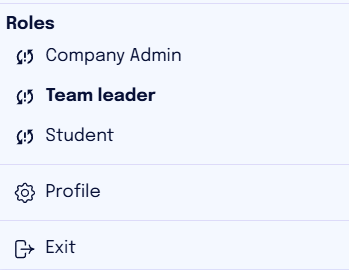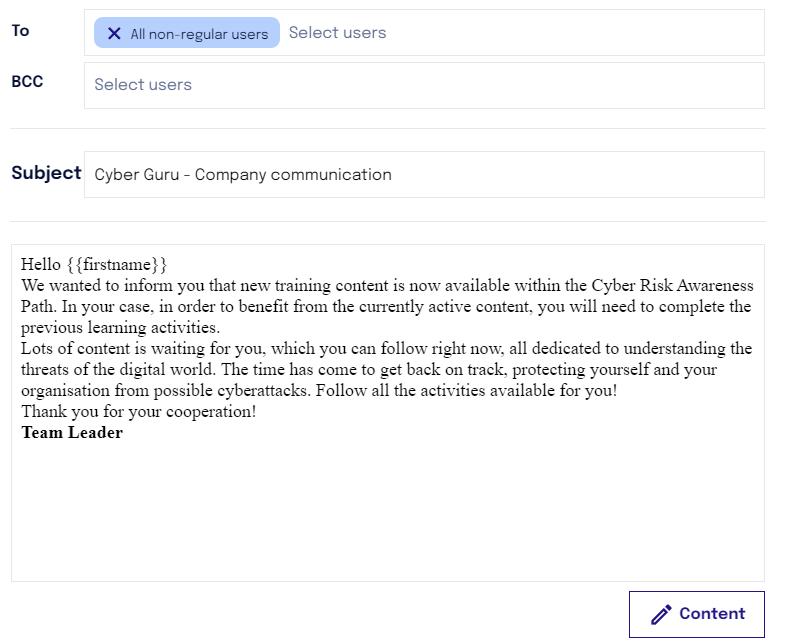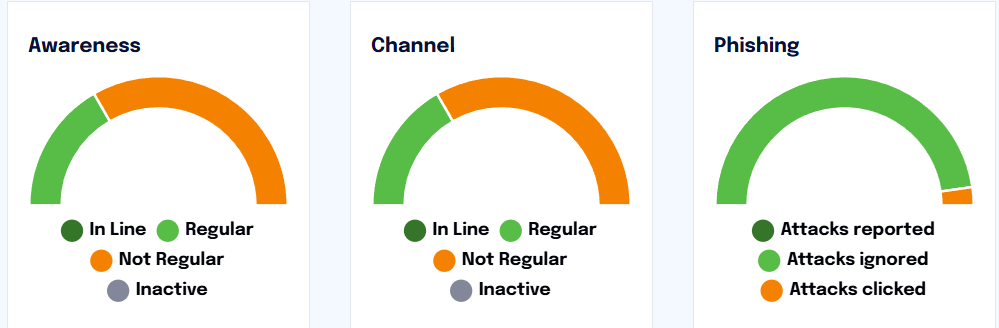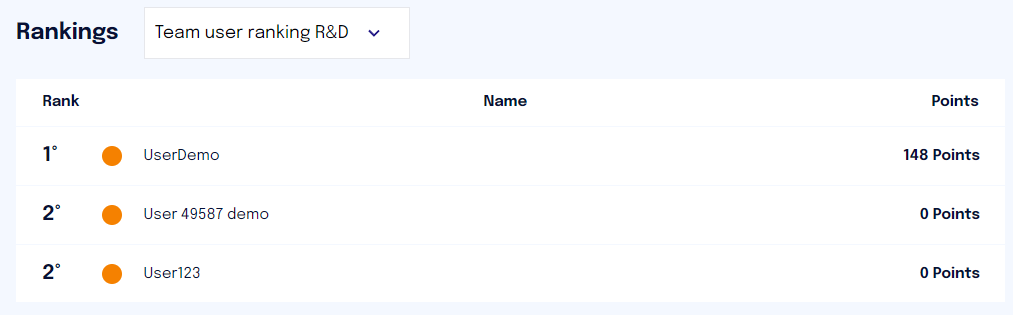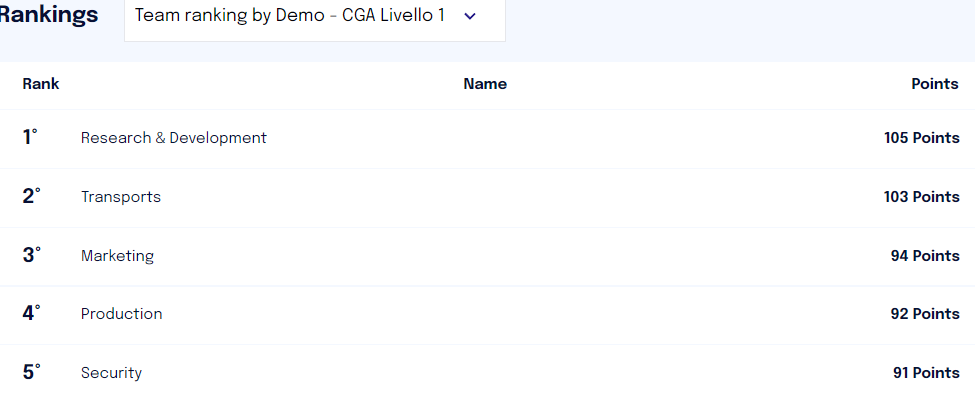Team Leader Dashboard
The “Dashboard” section gives the team leader an overview of the progress and progress of the team for which he/she is responsible.
Widgets present in the team leader's dashboard
One/one team leader will see, within the dashboard the following widgets:
Team Progress -Cyber Score
Awareness
Channel
Phishing
Rankings
Team progress
NOTE. Users with multiple roles can select the desired role in the top-right menu to view the platform. If they choose 'Student,' they gain access to the training path; if they opt for 'Team leader,' they gain access to reporting and details on their team's progress. This same logic applies to any other roles associated with the same user.
Cyber score
The graph shows the development of the cyber score over time, comparing the team's cyber score with the global one.
Full details on the cyber score (what it is and how it is calculated) can be found in the following article.
Team Progress
On the right-hand side of the screen, the team leader has the possibility to monitor the team's progress.
Progress can be viewed for
All services (Awareness and Channel)
Awareness only
Channel only
The users in your team are divided into four categories according to their level of participation in the training programme:
In Line: Users who have completed all activities or are a maximum of 2 activities behind those released.
Regular: Users who are 3-5 tasks behind those released.
Non-regular: Users who are more than 5 activities behind those released.
Inactive: Users who have performed no activities or are completely inactive.
The team leader can send a communication or reminder to all users in a given category with a simple click on the e-mail icon next to it. In addition, he/she has the possibility of reminding users by also selecting the specific service.
The team leader can send a communication or reminder to all users of a specific category with a simple click on the e-mail icon next to it. In addition, he/she has the possibility of soliciting users by selecting the specific service as well.
The platform already proposes a default communication, in the language associated with the team leader.
The content of the communication is customizable by clicking on “Content” and editing the HTML.
In the case of a team composed of users of different languages, it is suggested to set the content of the reminder in English.
NOTE: In the case of entering an email address in “BCC” for the sending to be successful, it is necessary to press the “Enter” key from the keyboard.
Awareness, Channel and Phishing
The three widgets represent the three Cyber Guru training programmes
Awareness
Channel
Phishing
NOTE: The widgets present vary according to the services purchased
The “Awareness” and “Channel” widgets show the distribution of team users according to their level of participation in the training program (modules and episodes).
The “Phishing” widget, on the other hand, shows how simulated attacks are distributed in relation to team users' behavior toward such attacks (e.g., whether they click, ignore, or report the cyber attack).
By clicking on a widget in the “Dashboard,” the team leader is redirected to the “Statistics” section to view details about the data that make up the widget. However, as far as phishing is concerned, this functionality is not available, since the team leader does not have access to the details of users' interactions with the simulations received.
Rankings
The team leader has the ability to view the ranking of the users in his or her team and have to know their position of each user within that ranking. The names of the team members is in plain text.
Ranking of users within the team
In addition, he also has the possibility to consult the team rankings to monitor the position of the team he/she is responsible for.
Ranking of teams participating in the programme