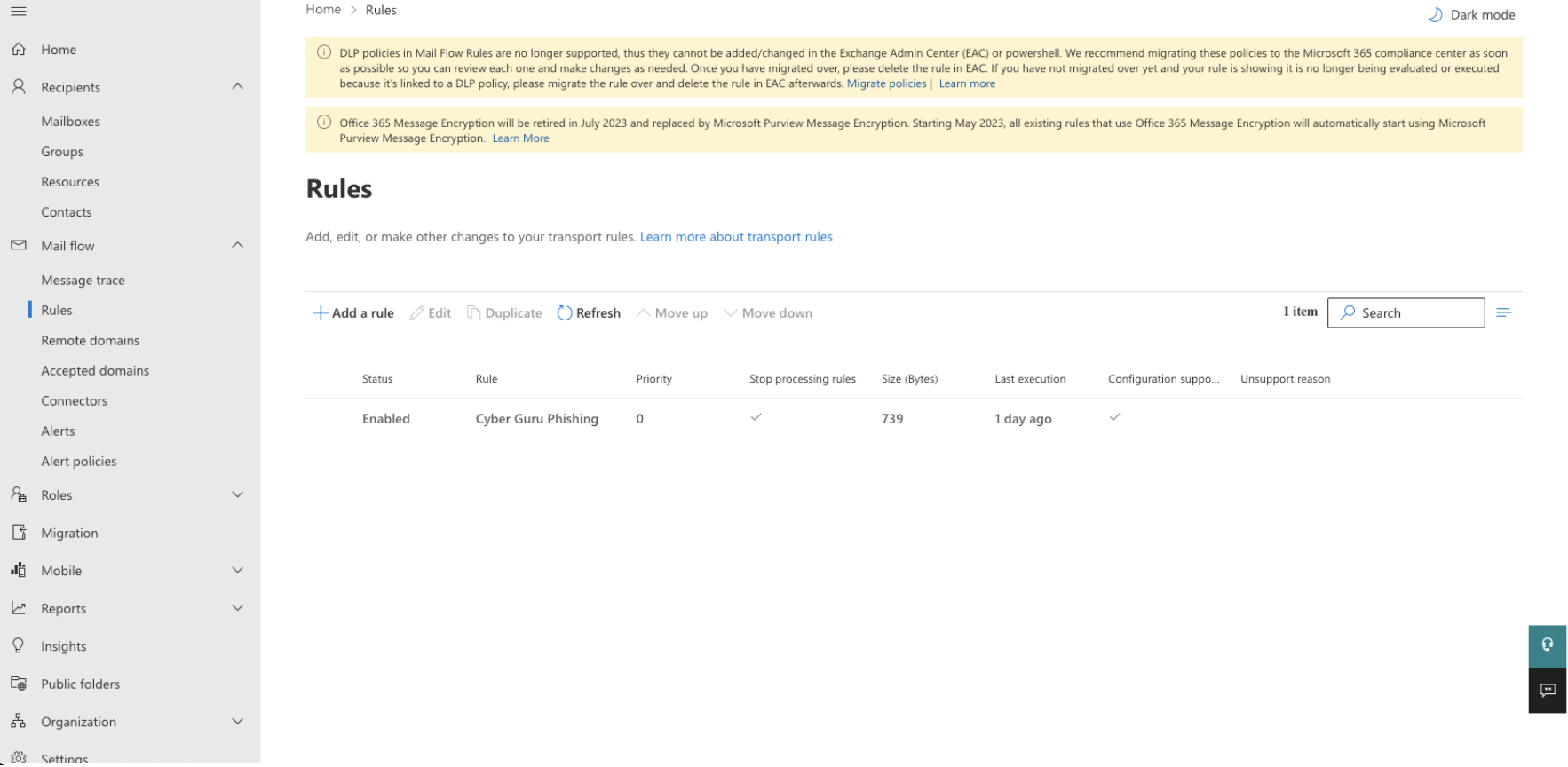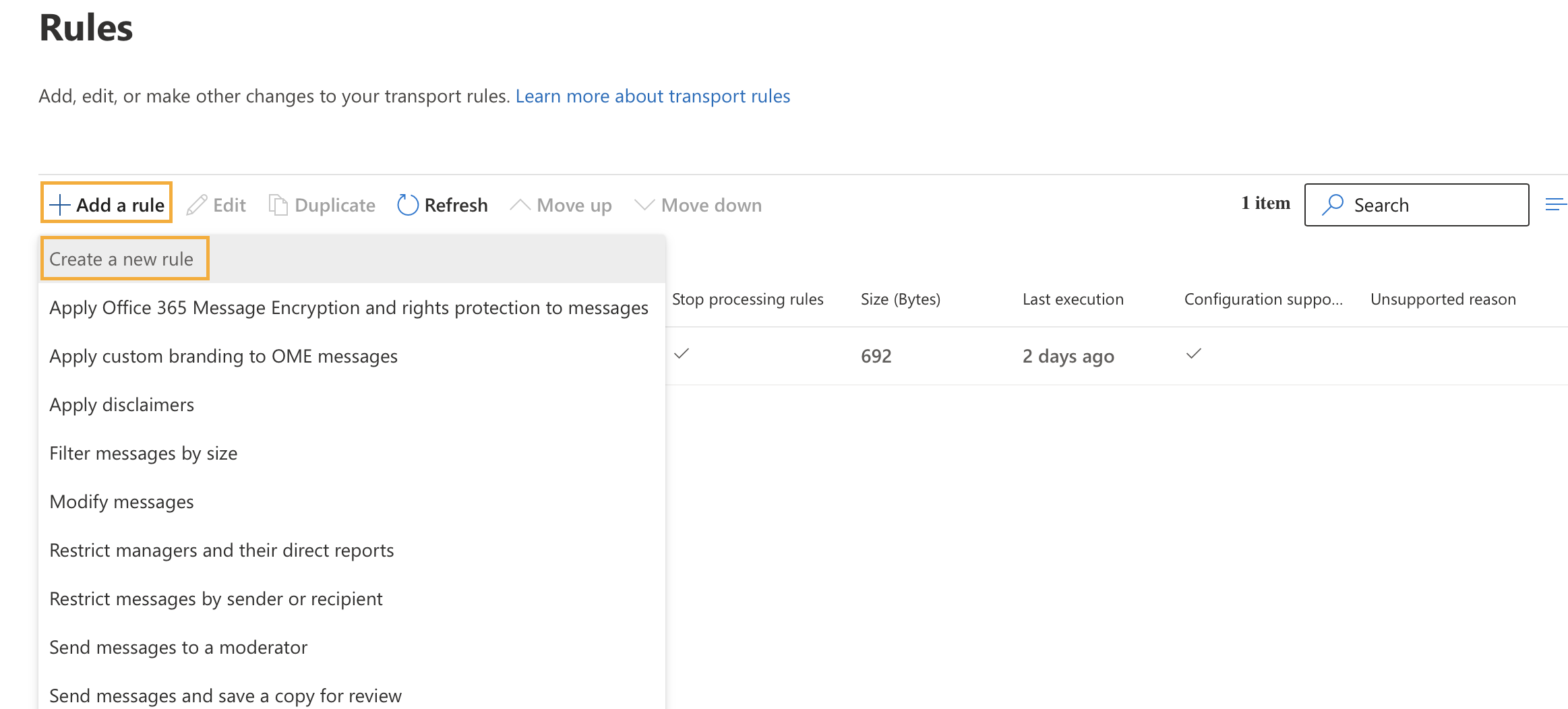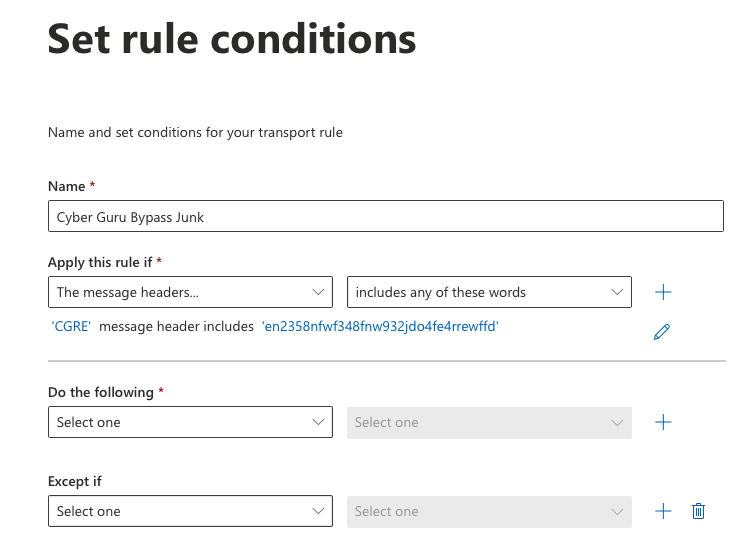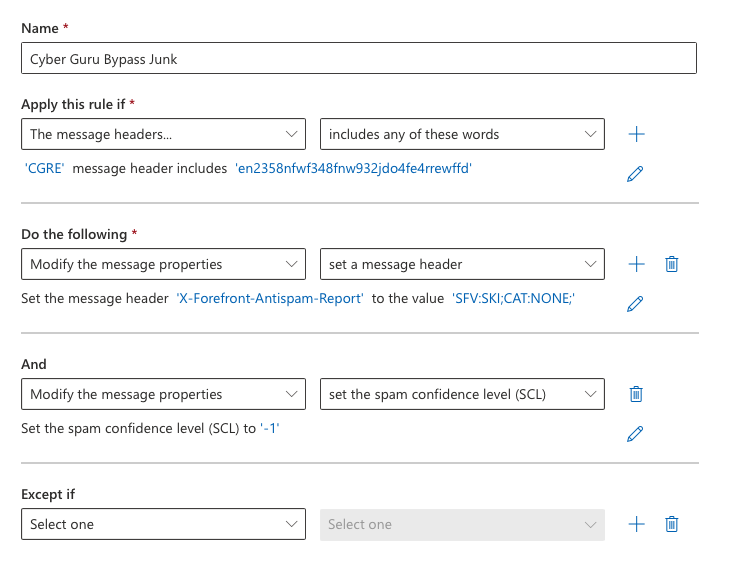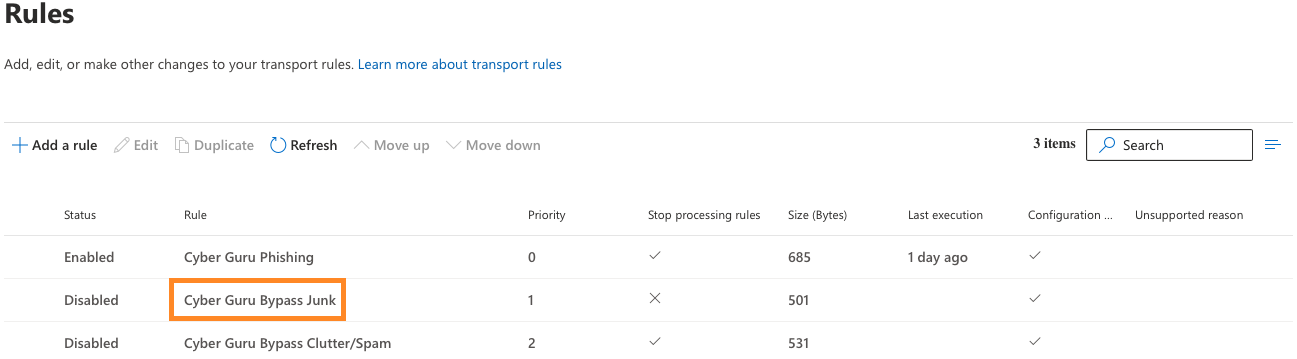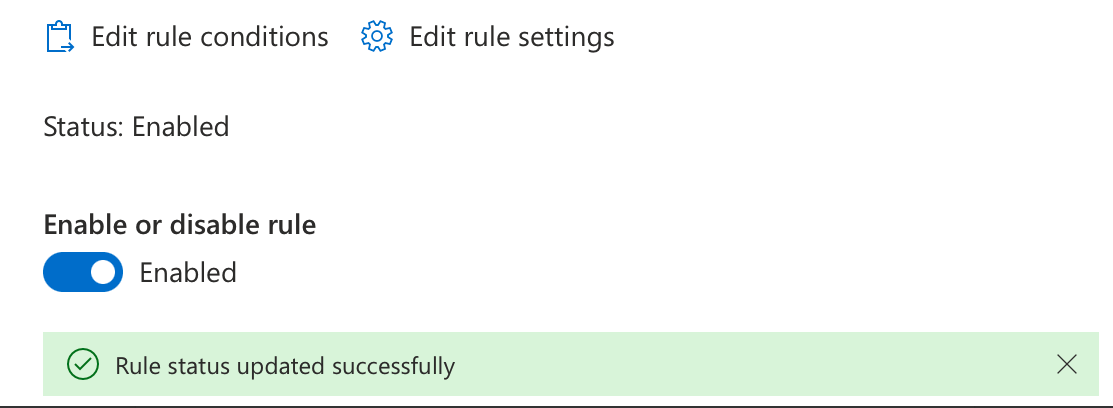Bypass Junk Folder
For this configuration, it is necessary to access the Microsoft EAC console and set up a new flow rule.
1. Access the EAC console (https://admin.exchange.microsoft.com) with administrative credentials.
2. Proceed to "Mail Flow > Rules" (https://admin.exchange.microsoft.com/#/transportrules)
3. Select “+ Add a rule > Create a new rule” to create a new rule.
4. Add the rule name “Cyber Guru Bypass Junk”
In “Apply this rule if...”:
In the first field, select "The message header"
In the second field, select "includes any of these words"
Click on "Enter text", enter "CGRE" and then click on "Save"
Click on "Enter words" and enter "en2358nfwf348fnw932jdo4fe4rrewffd" and then click on "Add" and finally on "Save"
5. In “Do the following”:
In the first field, select the option “Modify the message properties"
In the second field, select the option "Set message header”
Click on "Enter text" and enter "X-Forefront-Antispam-Report" and click on "Save"
Click on "Enter text" and enter "SFV:SKI;CAT:NONE;"
6. Click on the "+" icon to add another condition
7. In the section “And” (AND)
In the first field, select "Modify the message properties"
In the second field, select "set the spam confidence level”
Set "Bypass the spam filter" and click on "Save"
The following figure shows all the configurations defined above
Click on "Next" leaving everything default
Click on the name of the rule just created
Enable the checkbox to activate the rule and wait until the message “the rule status has been successfully updated” appears