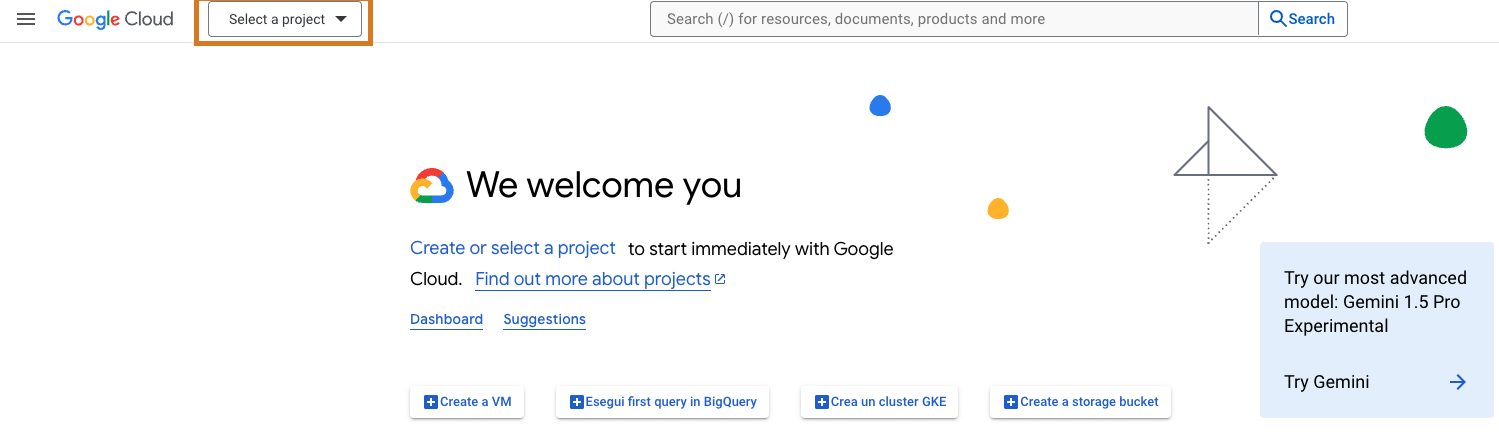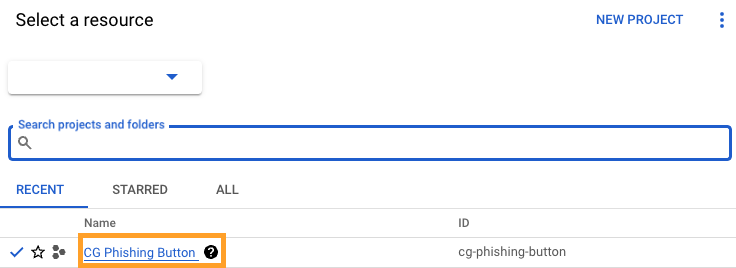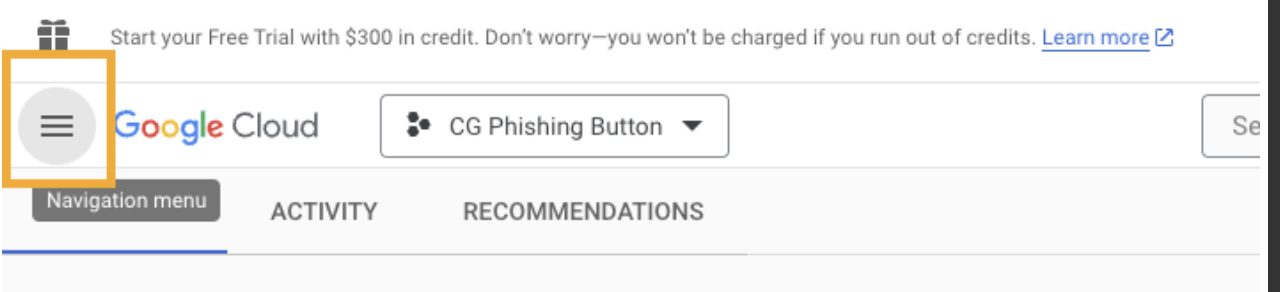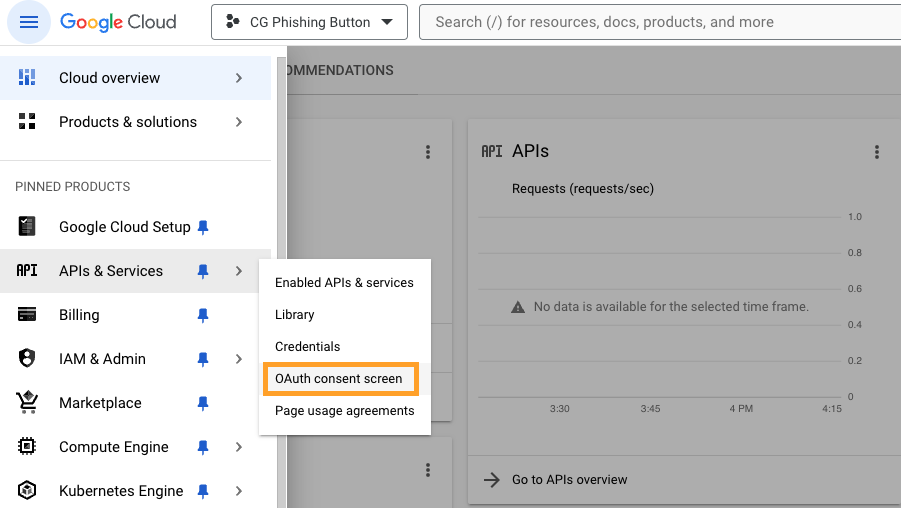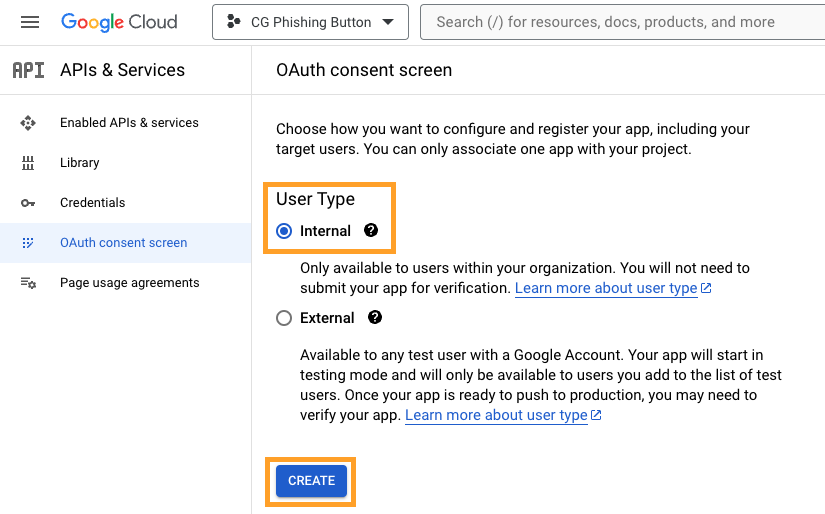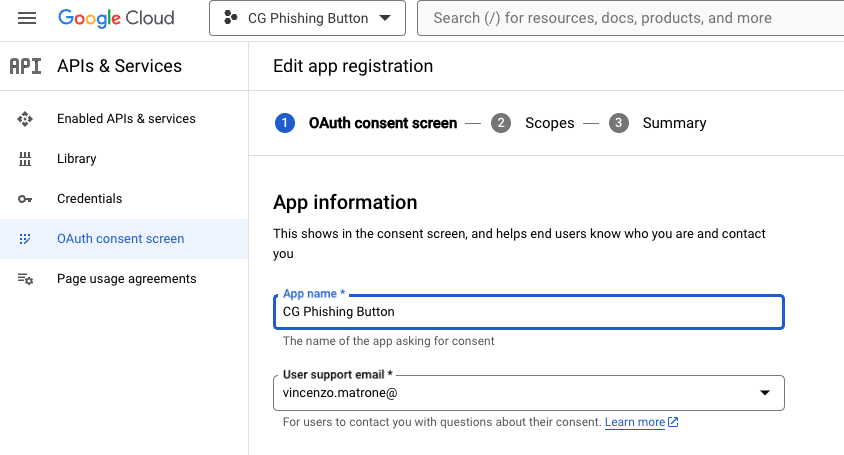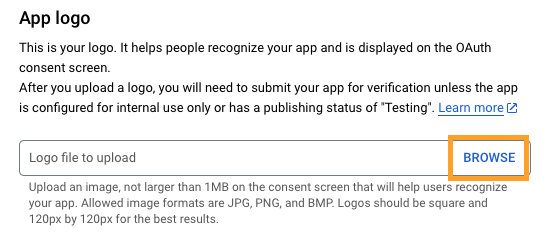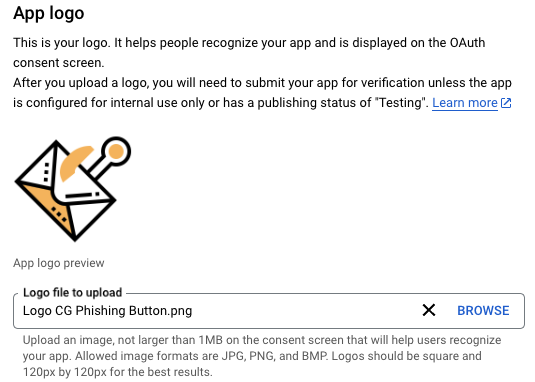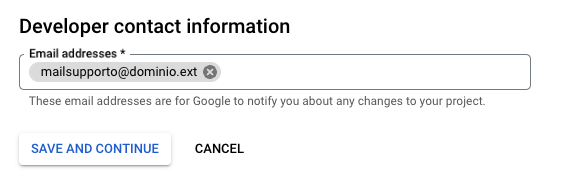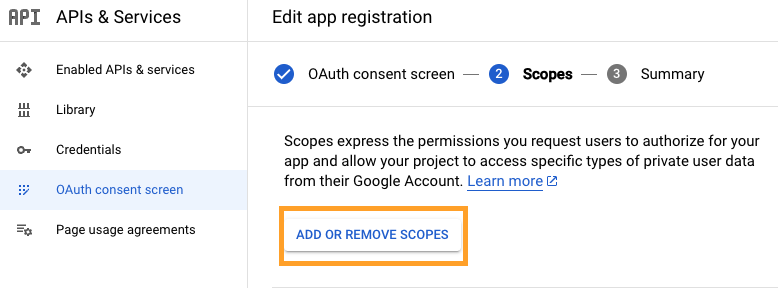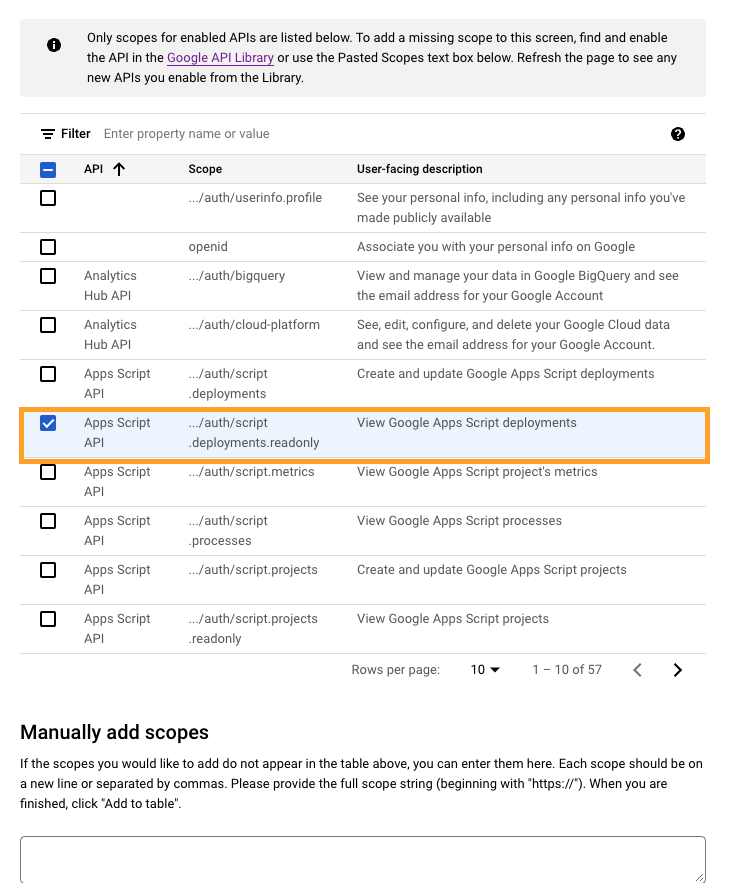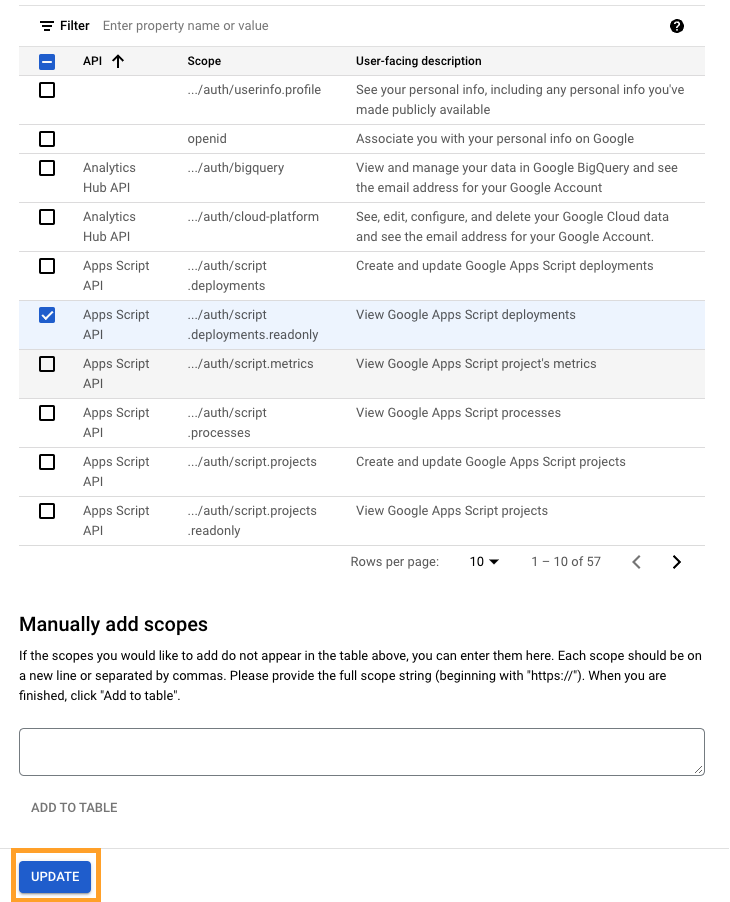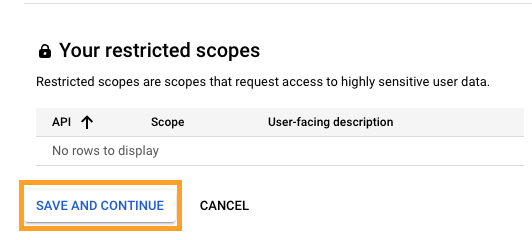OAuth Consent Configuration
1. Connect to the following link https://console.cloud.google.com/
2. Click on "Select Project"
3. Select the previously created project (If no projects have been created, go to the following article Creating a Project on Google Cloud)
4. Click on "On the Google Cloud navigation menu"
5. Go to "APIs & Services > OAuth Consent Screen"
6. Enable the checkbox "Internal" and then click on "Create"
7. Enter "CG Phishing Button" as the application name and "a user support email"
8. Scroll down the screen to the "Application Logo" section and click on "Browse" to upload the logo
9. Select the logo previously shared by support
10. Scroll down to the "Developer Contact Information" section and enter the support email previously entered in "application information"
11. Click on "Save and Continue"
12. In the “Scopes” section, click on “Add or Remove Scopes” and select the following APIs
13. Select the API "View Google Apps Script Projects"
14. Scroll down the screen and click "Update"
15. Scroll down the screen and click on "Save and continue"