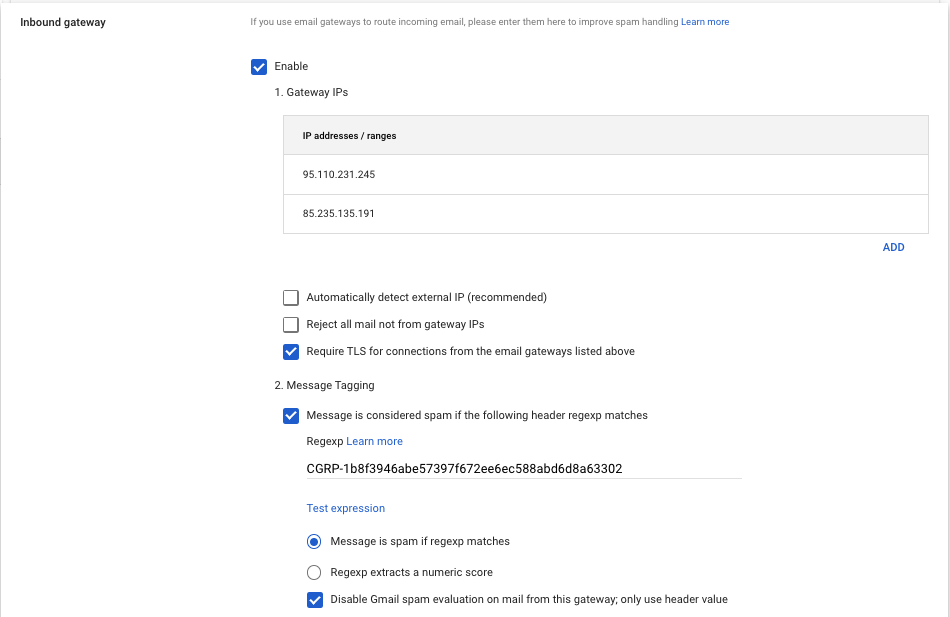Add Cyber Guru IPs as Inbound Gateway in Google Workspace
Log in to the Google Workspace Admin console and navigate to the Apps> Google Workspace > Gmail section.
Scroll down the screen and click on "Spam, Phishing and Malware".
Click on "Inbound Gateway".
Configure by setting the following values:
Enable the checkbox Enable.
By clicking on Add, enter the following IP addresses:
95.110.231.245
85.235.135.191
Enable the checkbox "Require TLS for connections from the above email gateways".
Enable the checkbox "The message is considered spam if the following regexp matches are found in the header" and enter the following value as regexp:
CGRP-1b8f3946abe57397f672ee6ec588abd6d8a63302
Select "The message is spam if regexp matches are found".
Enable the checkbox "Disable Gmail's spam evaluation for mail from this gateway; use only the header value".
Next, click on "Save".