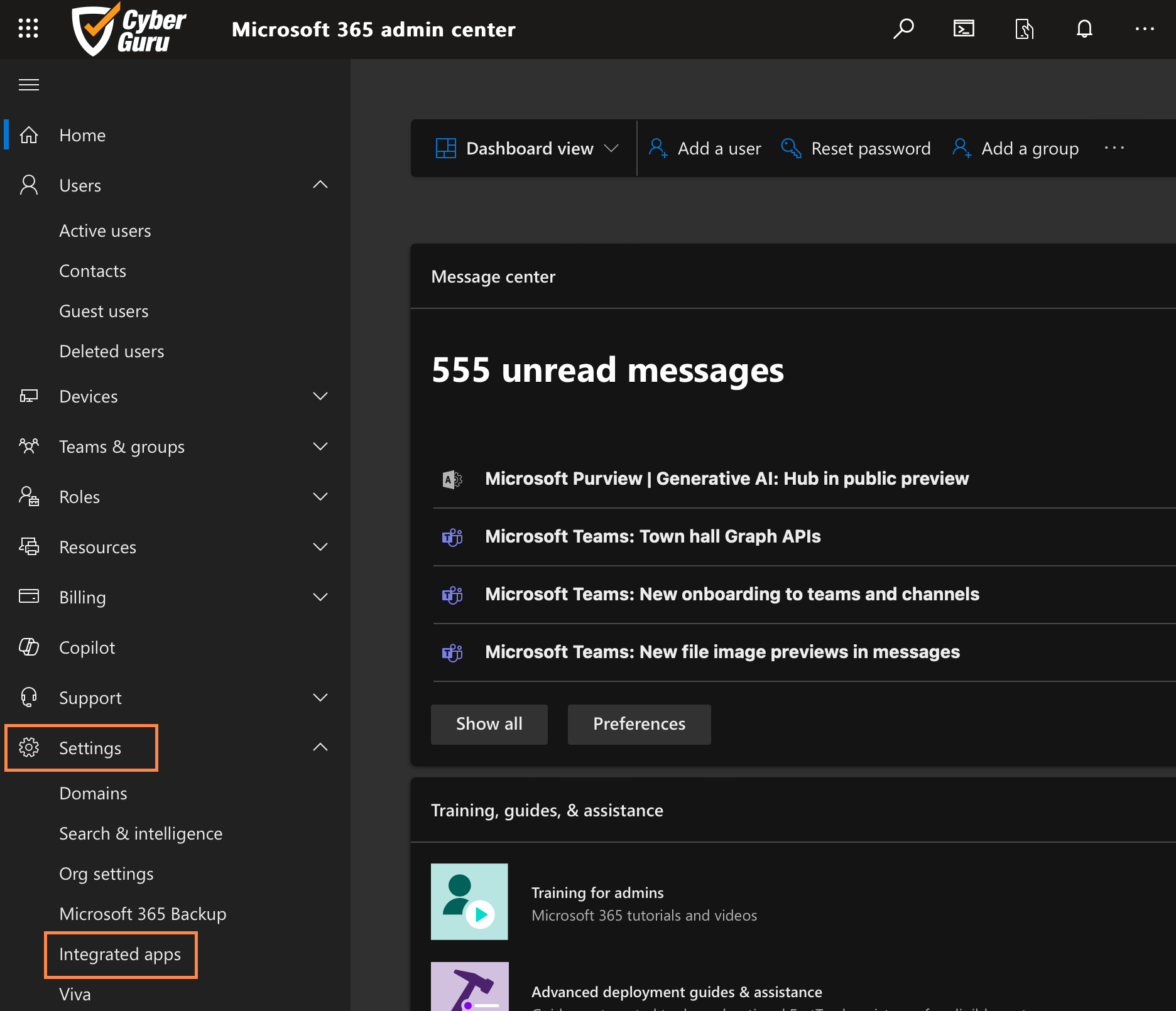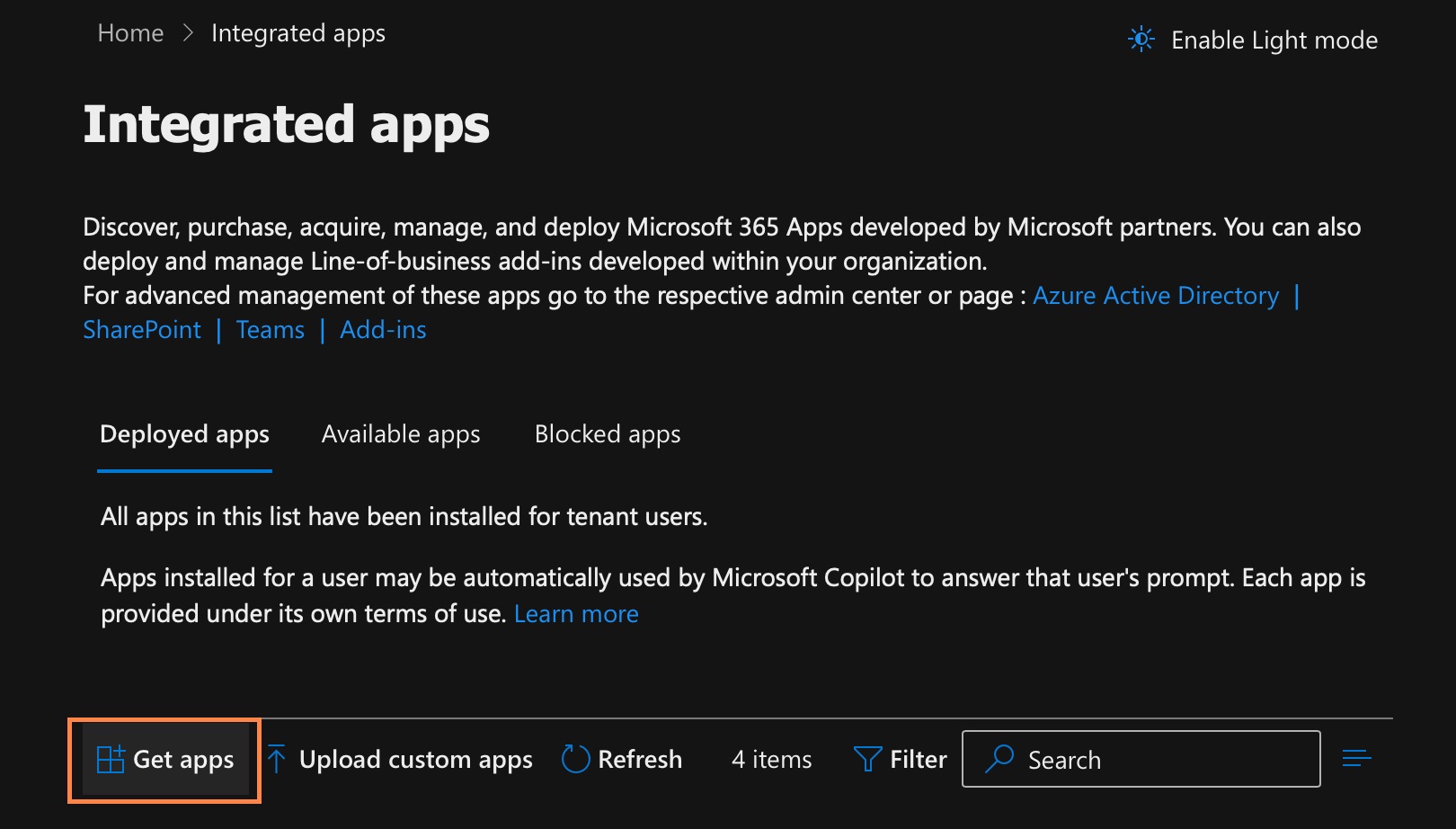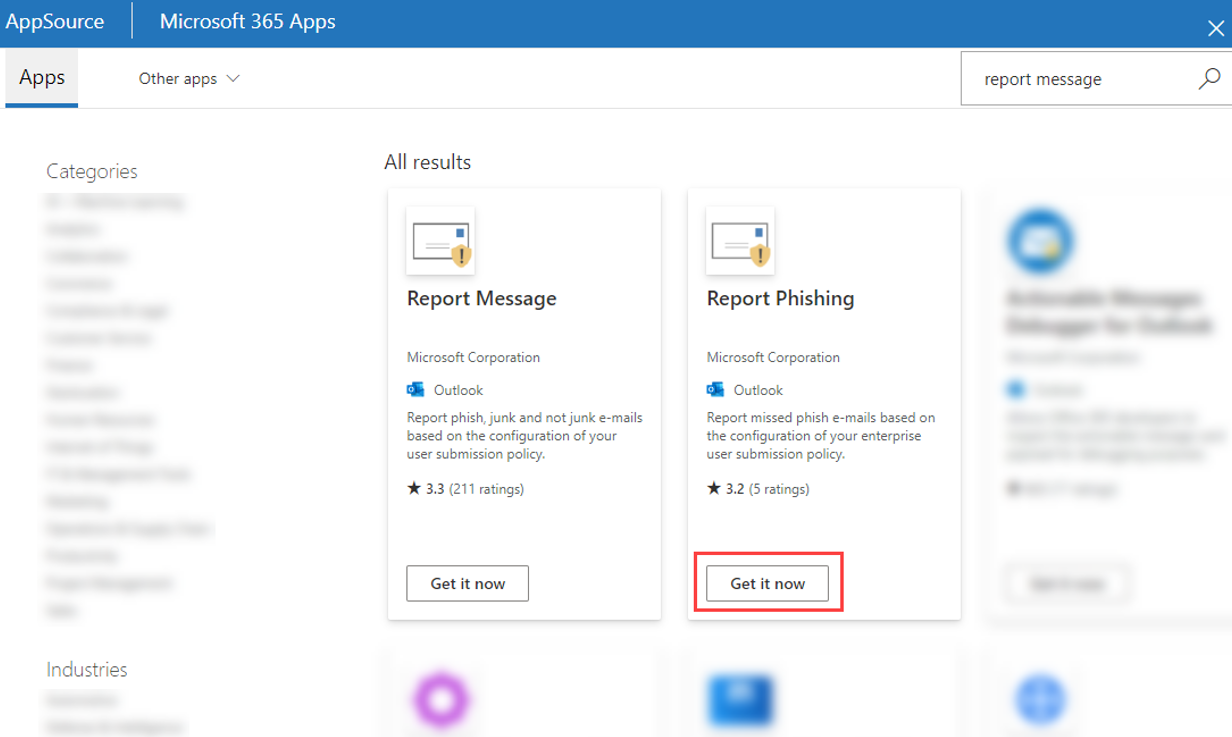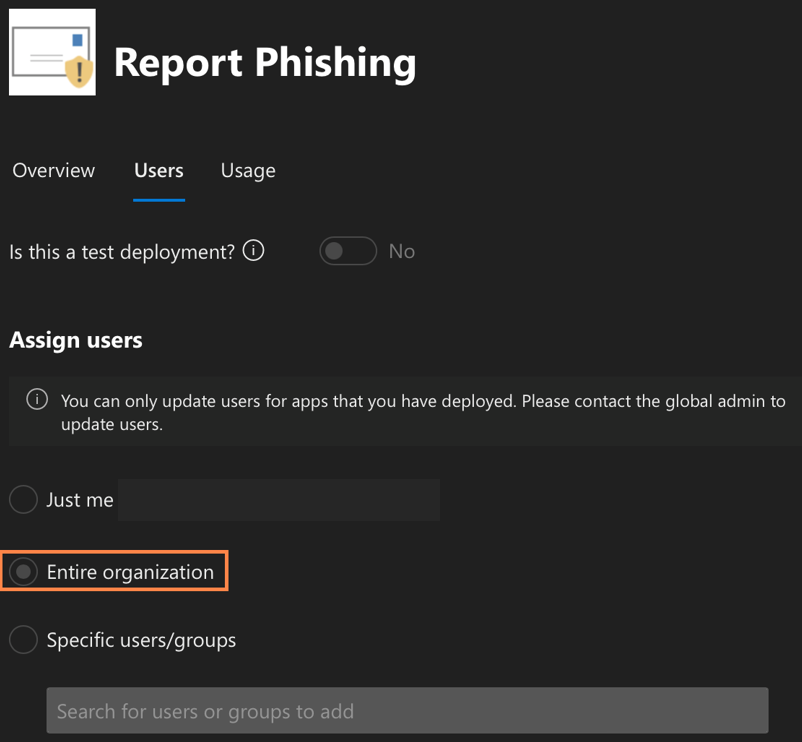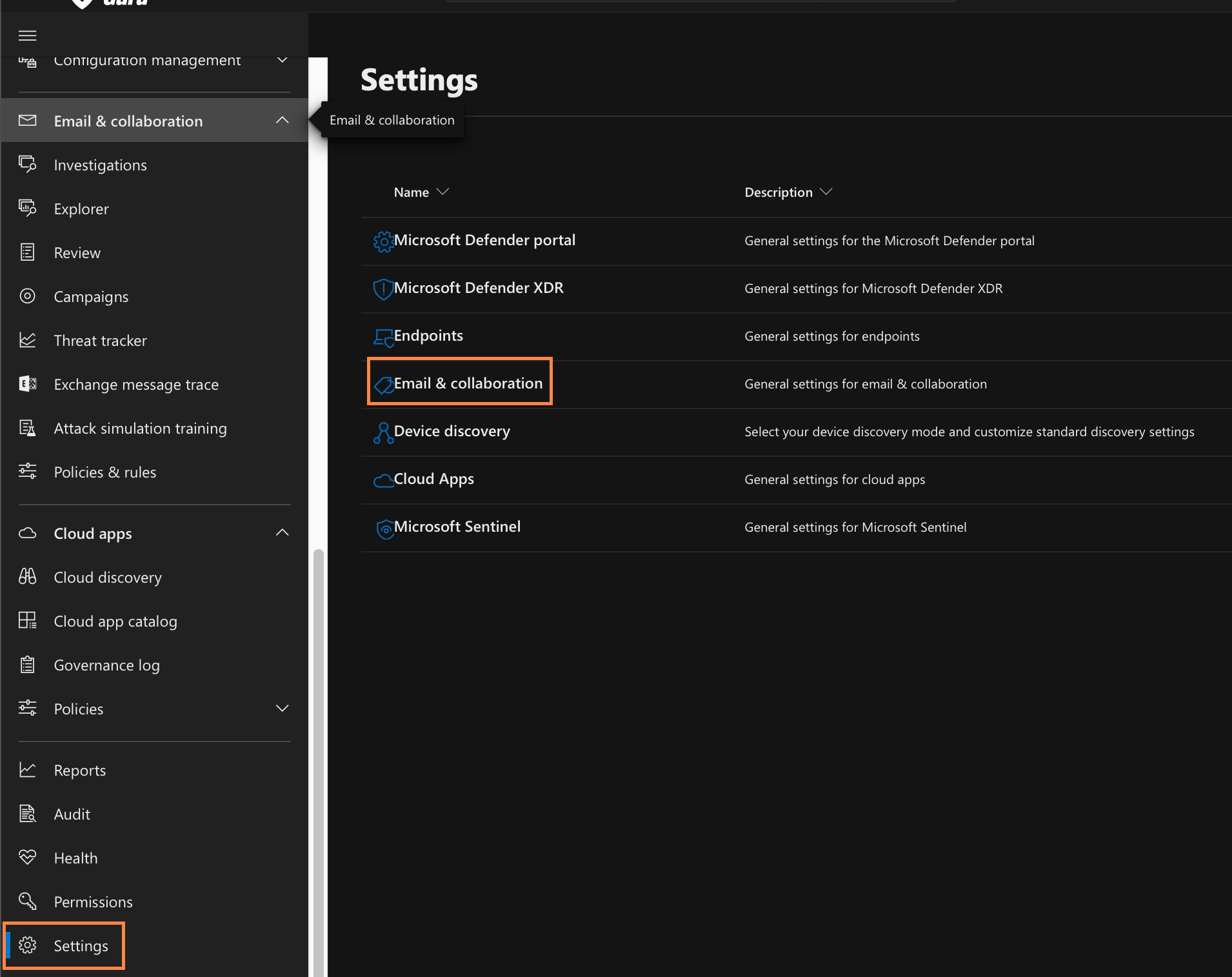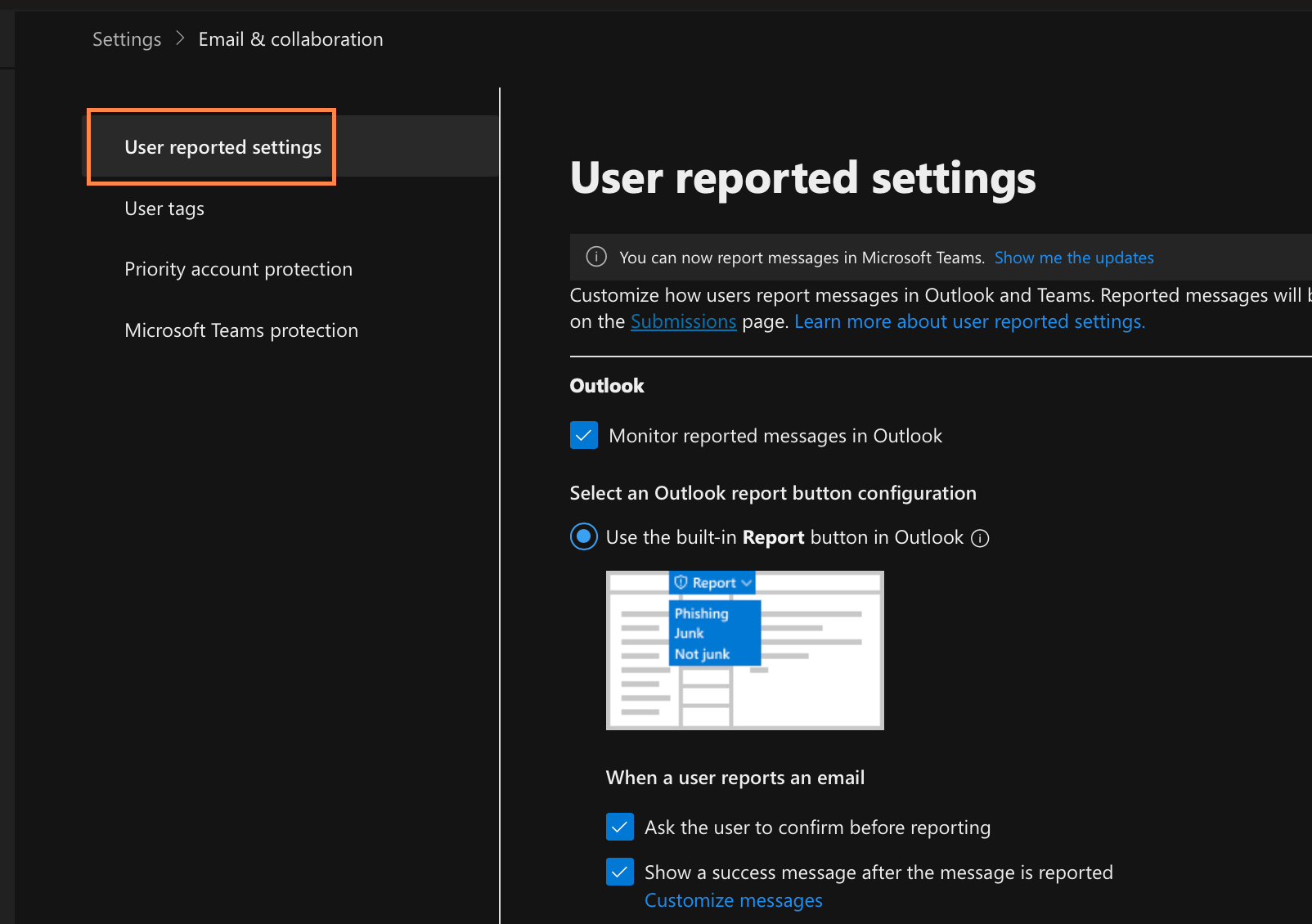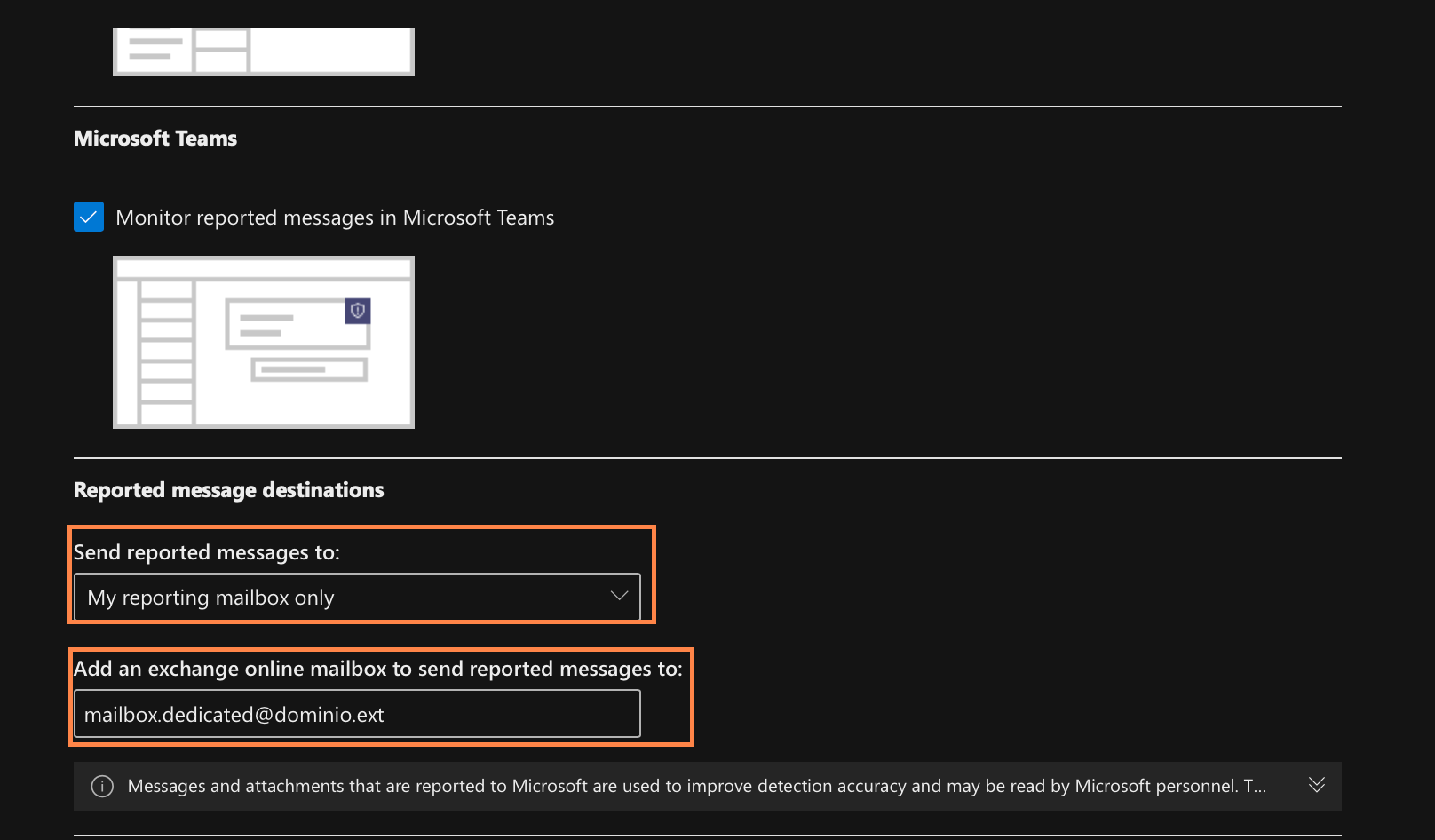5. Enable the "Report Phishing" Outlook Plug-in
1. To implement the plug-in, it is necessary to connect to the Microsoft 365 admin center https://admin.microsoft.com
2. Under "Settings," click on "Integrated apps"
3. Click on "Get apps"
4. On the displayed Microsoft 365 Apps page, enter "Report Message" in the Search box.
5. In the search results, select "Get now" under "Report phishing" to start the Deploy new app guided procedure.
4. On the Add users page, configure the following settings:
Is this a test deployment?: leave the switch on "No"
Under Assign users, select the value "Entire organization"
5. Once the app is downloaded, go to the "Microsoft Security Dashboard"(), scroll down the screen and select "Settings > Email and collaboration"
6. Select "User-reported settings"
7. Leave the settings configured as default for the "Use the default Report button in Outlook" option
8. Scroll down to the "Reported message destinations" section.
9. Configure the reported message sending to the dedicated reporting mailbox by selecting the option "Only my mailbox"
10. In the "Add an online Exchange email box to which to send reported messages" section, enter the address dedicated to receiving reports.
11. Click on "Save"