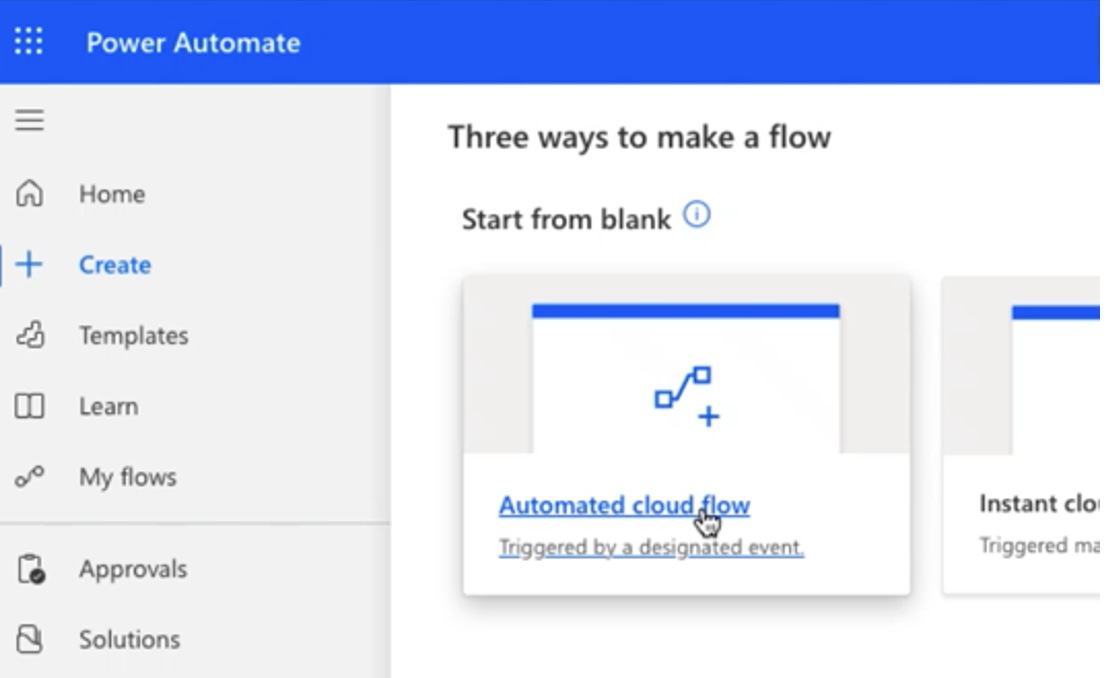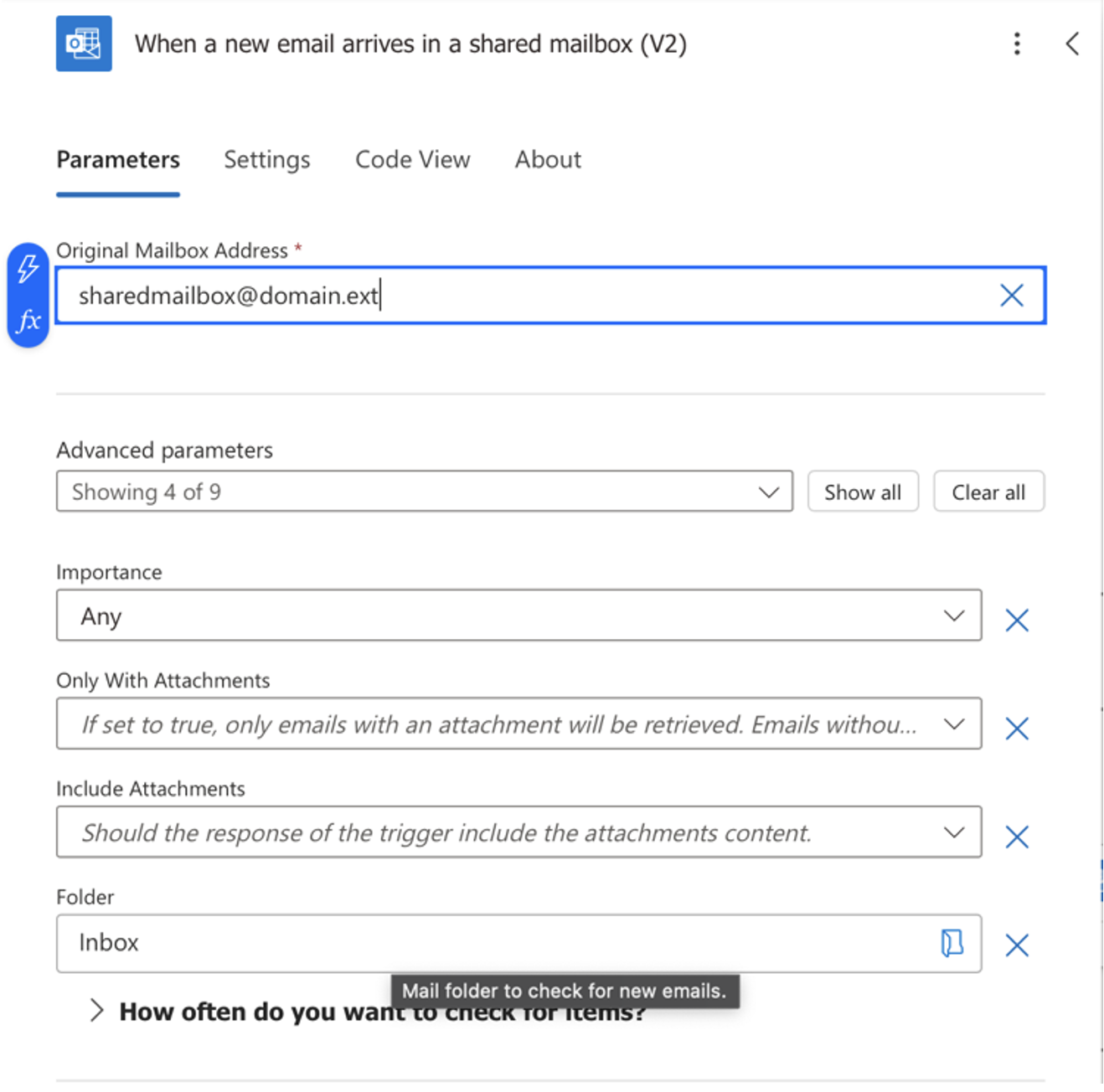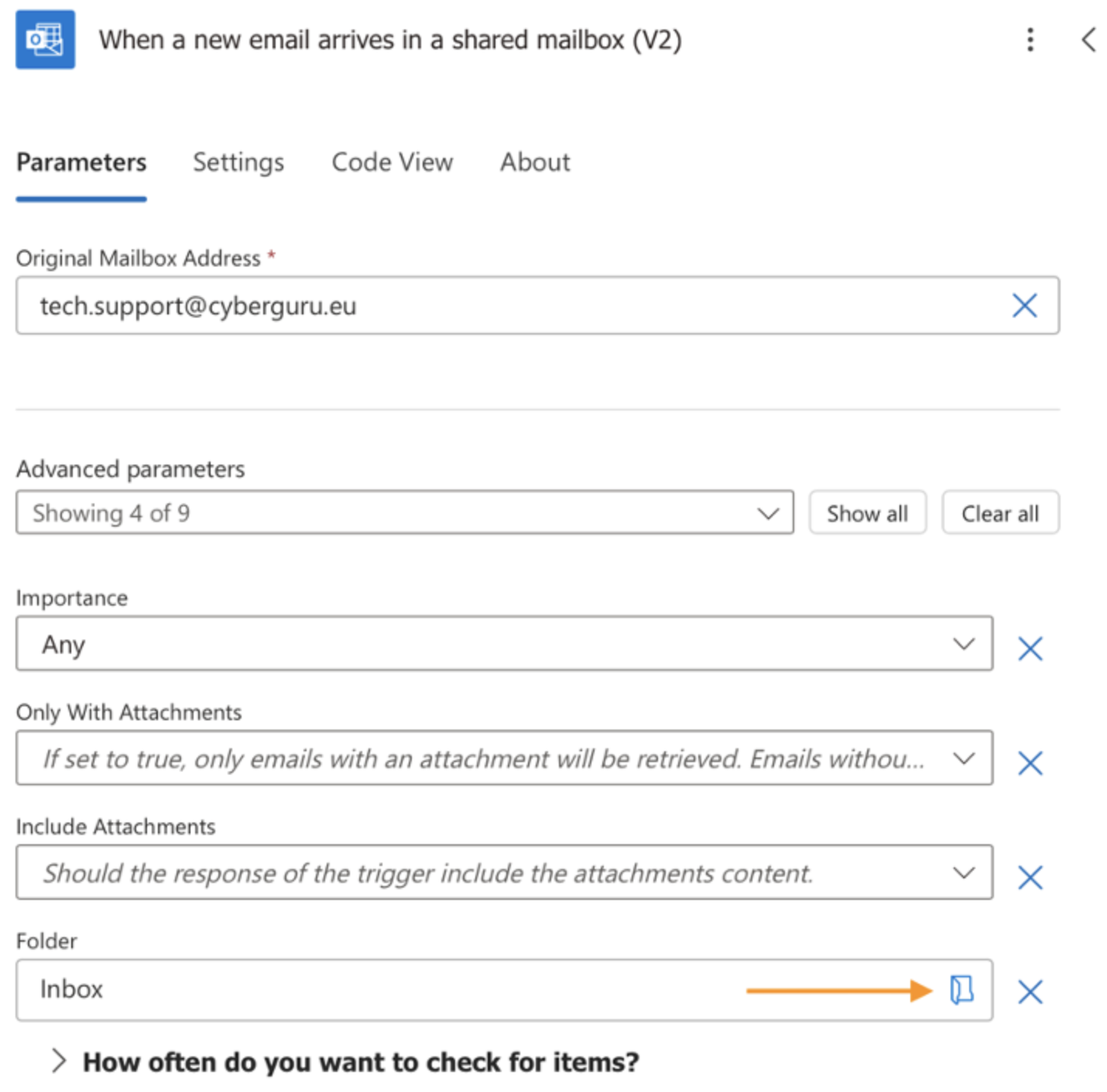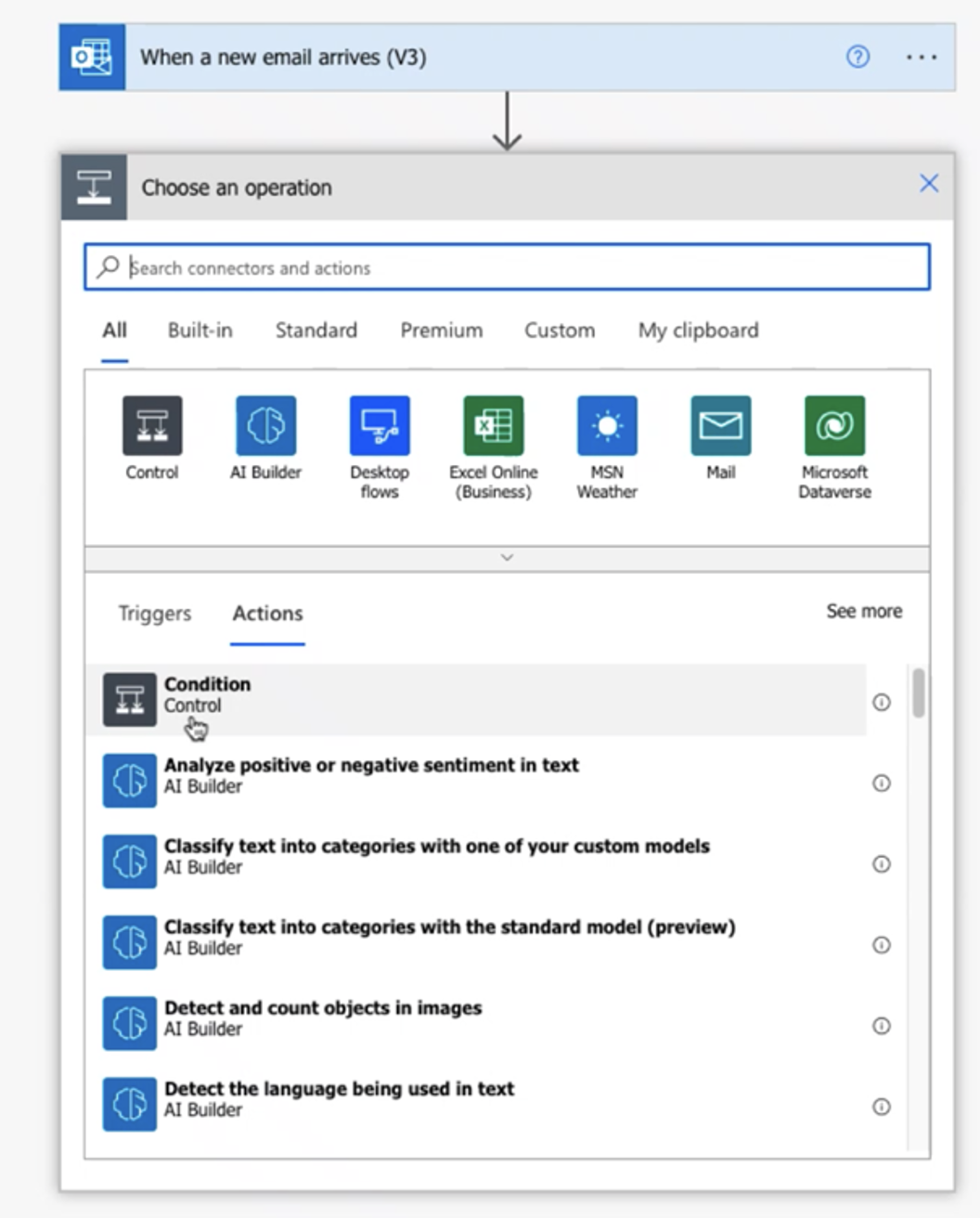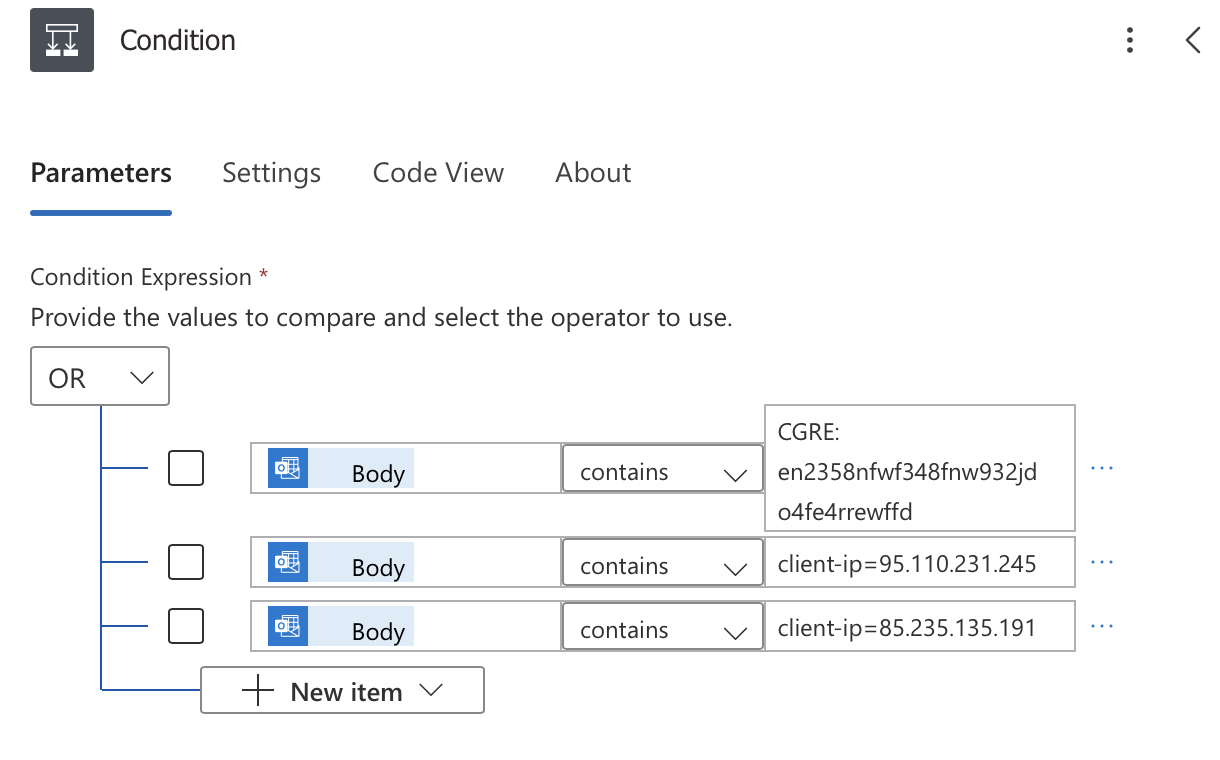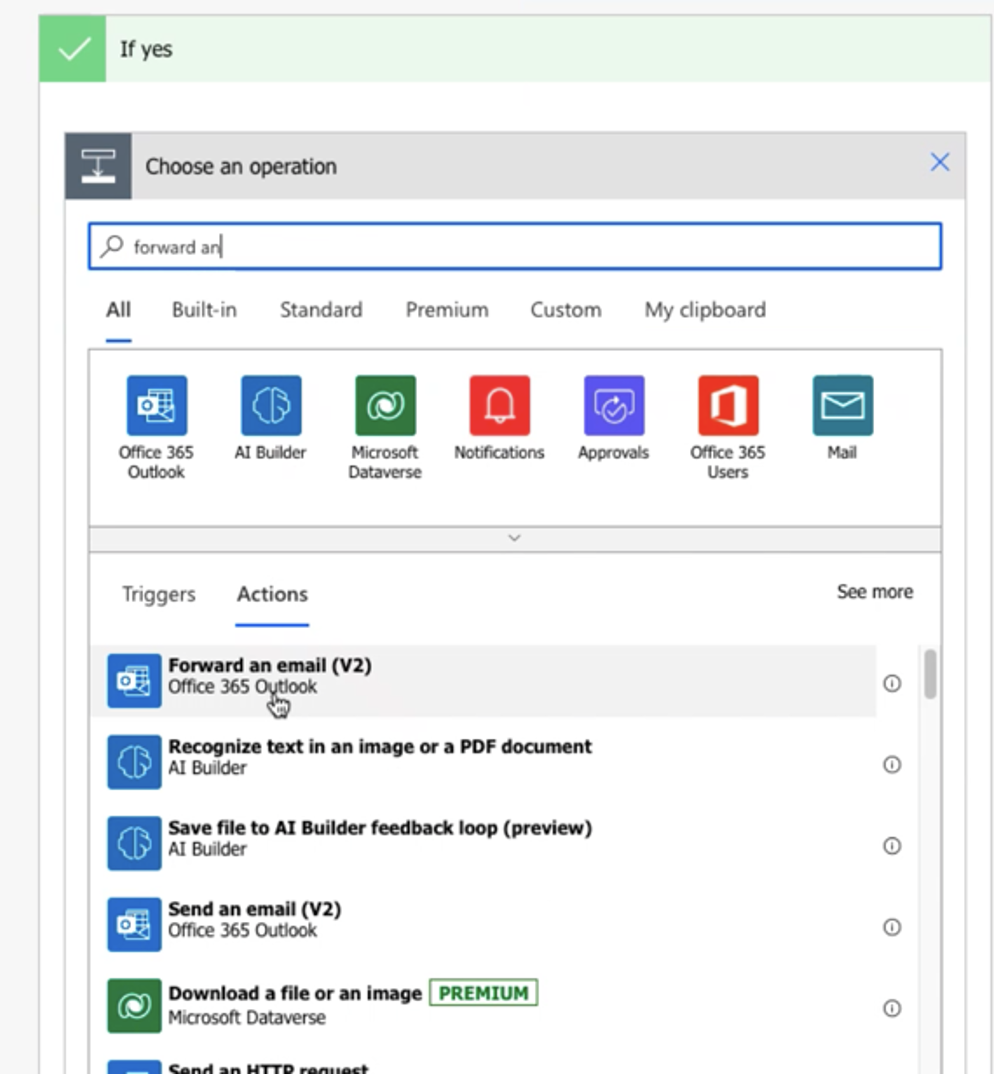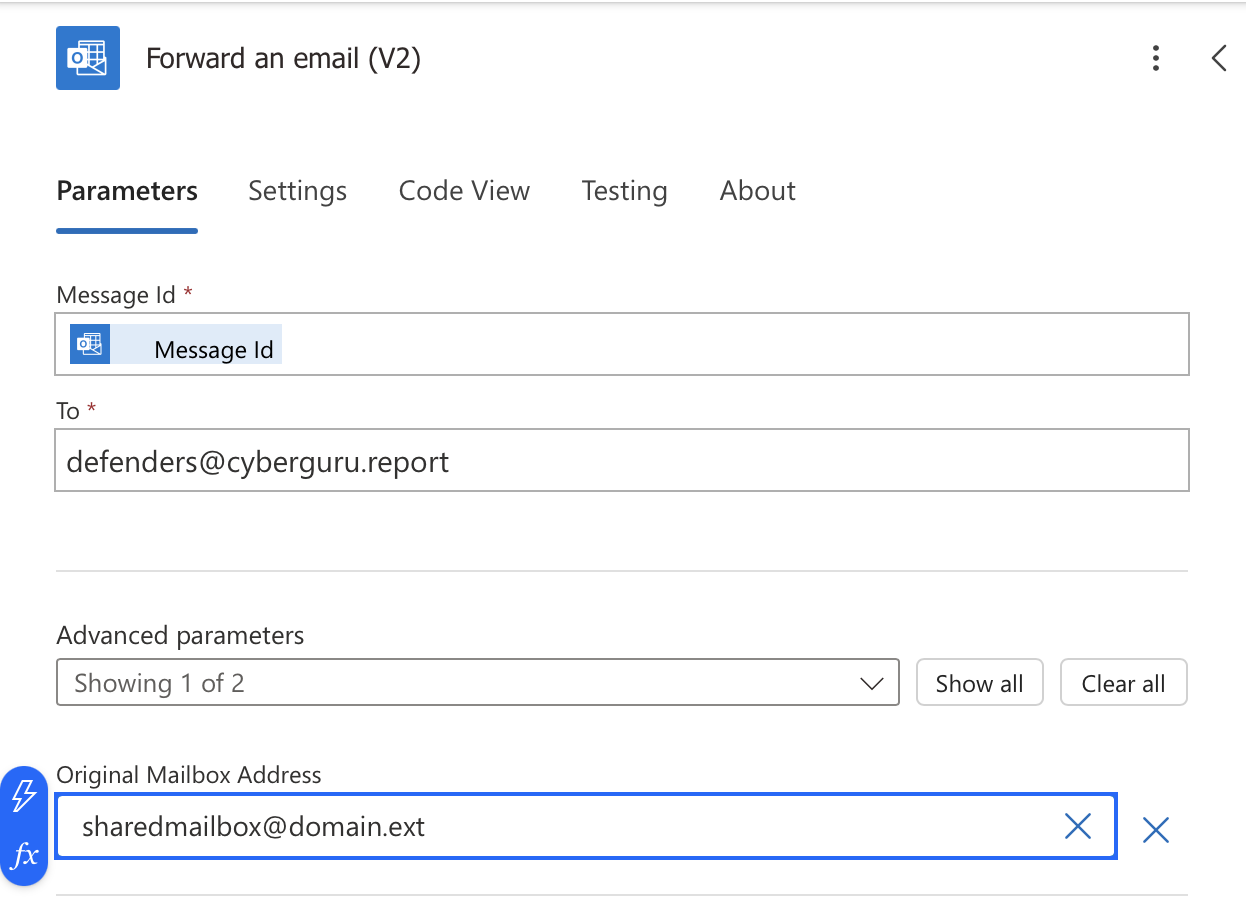6. Forwarding with Power Automate with shared mailbox:
1. Go to the link https://make.powerautomate.com/ and select "Automated cloud flow"
Enter "when a new mail" in the search field and then select "When a new mail arrives in a shared mailbox (V2)"
Click "Create"
3. Enter the shared mailbox in "Original Mailbox Address"
4. Select the "Inbox" folder by clicking on the folder icon
5. Select "Condition Control"
6. Enter the condition as shown in the figure and click "Add an action" in the "If yes" section
Set the condition to OR and the data to be entered in the first row after "contains" is: CGRE: en2358nfwf348fnw932jdo4fe4rrewffd
By clicking on "New item" select "Add row" to enter additional rows
The 2nd data to be entered in the right part of "Contains" is: client-ip=95.110.231.245
The 3rd data to be entered in the right part of "Contains" is: client-ip=85.235.135.191
7. Select "Forward an email (V2)"
8. Select "Add dynamic content", search for "message" in the search field and select "Message ID"
9. In the "To" field, enter defenders@cyberguru.report and in the "Original Mailbox Address" field, enter the shared mailbox.
Click "Save"