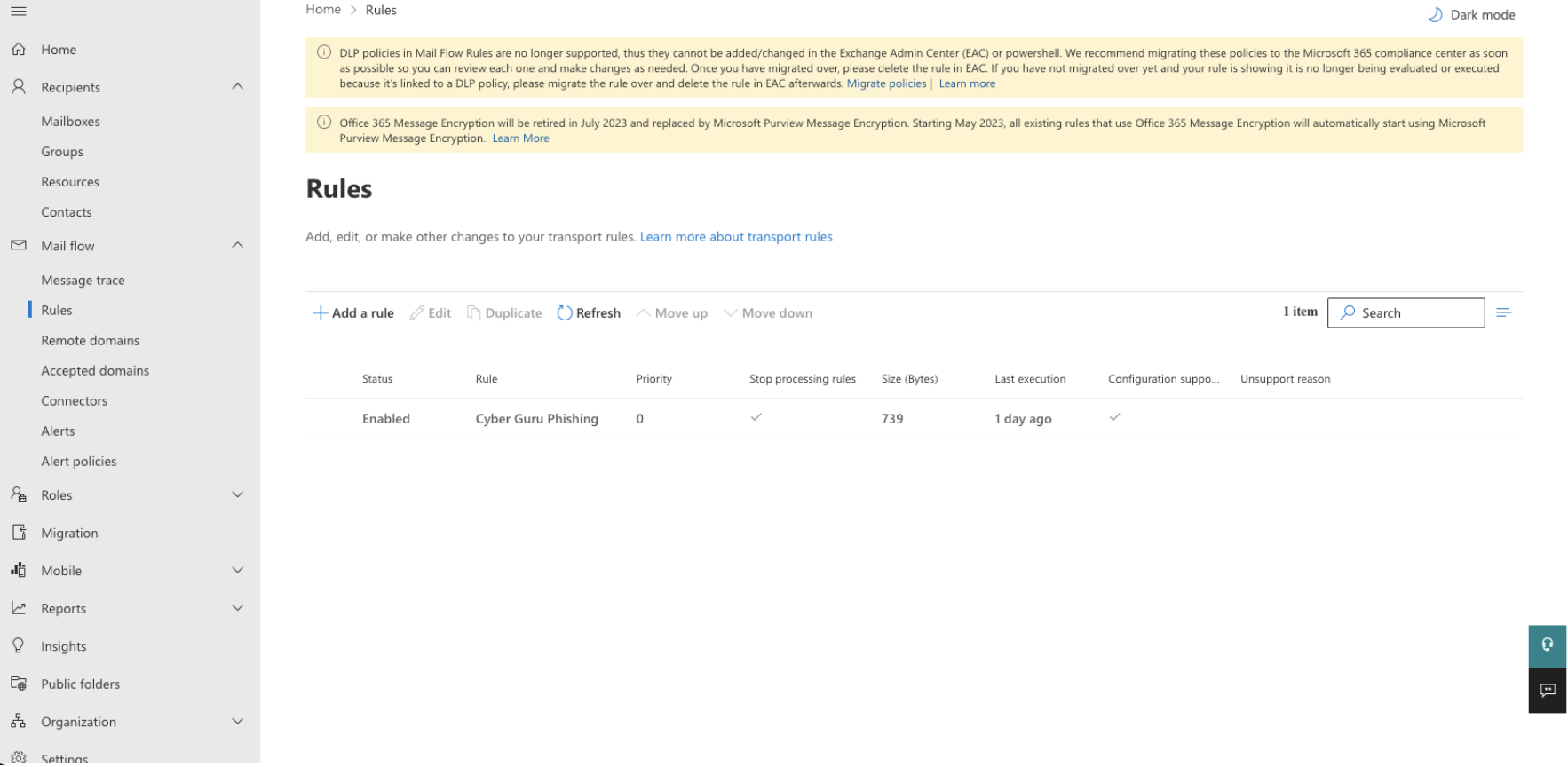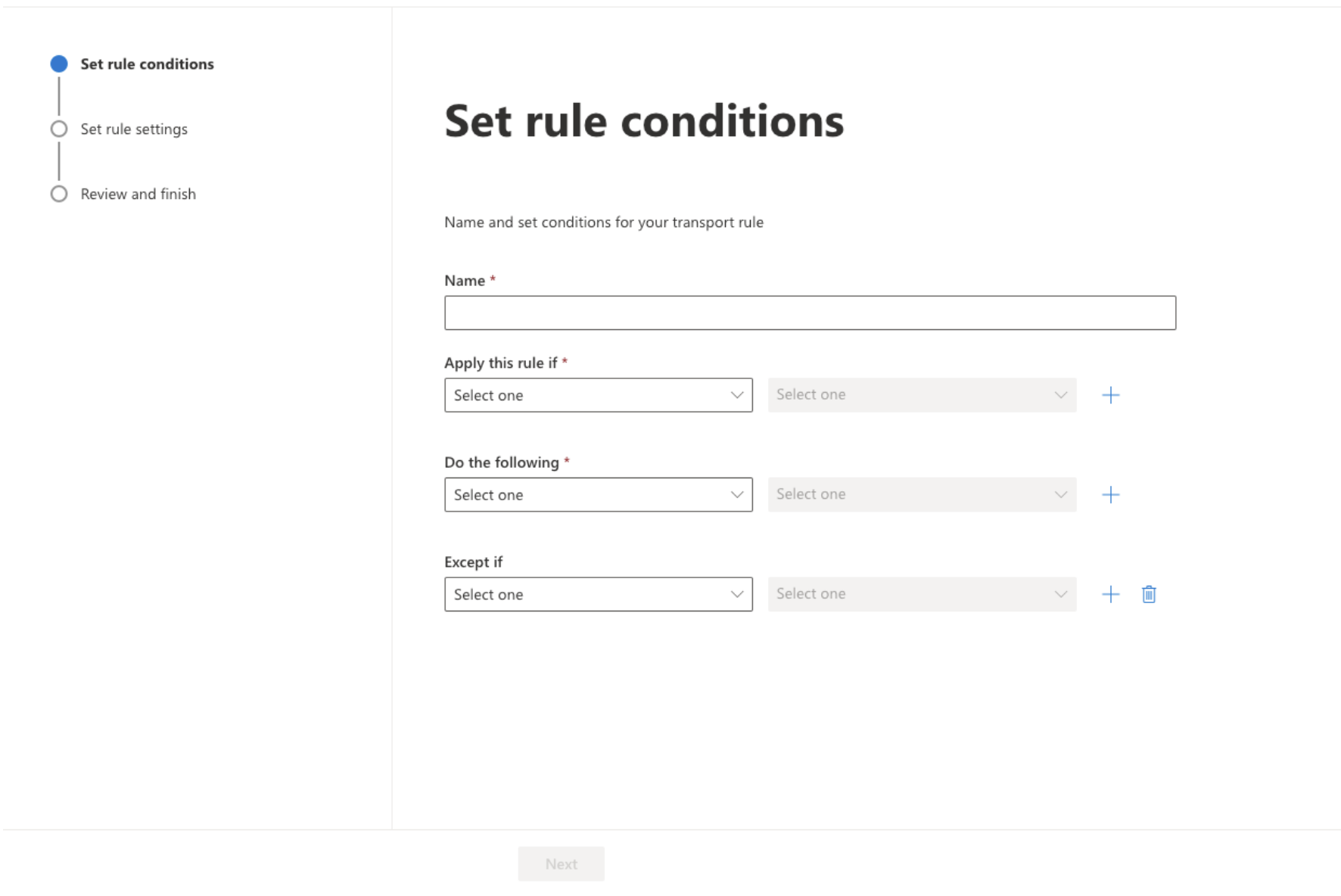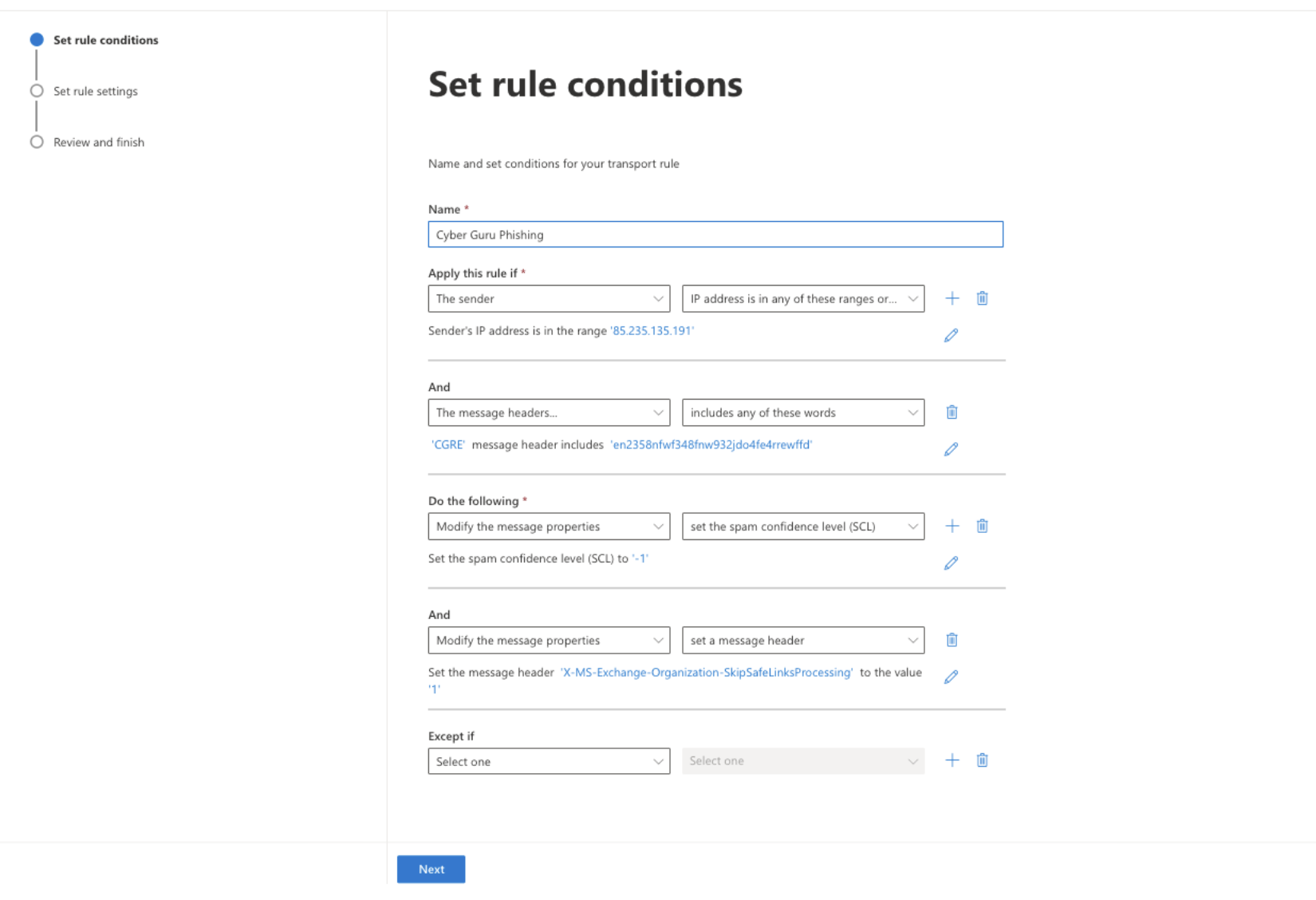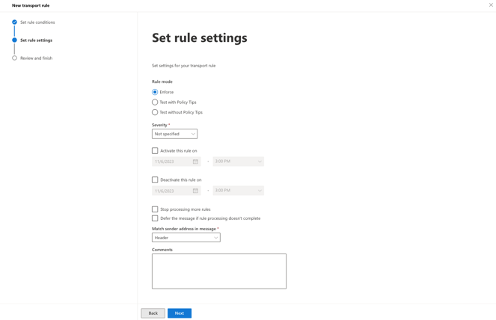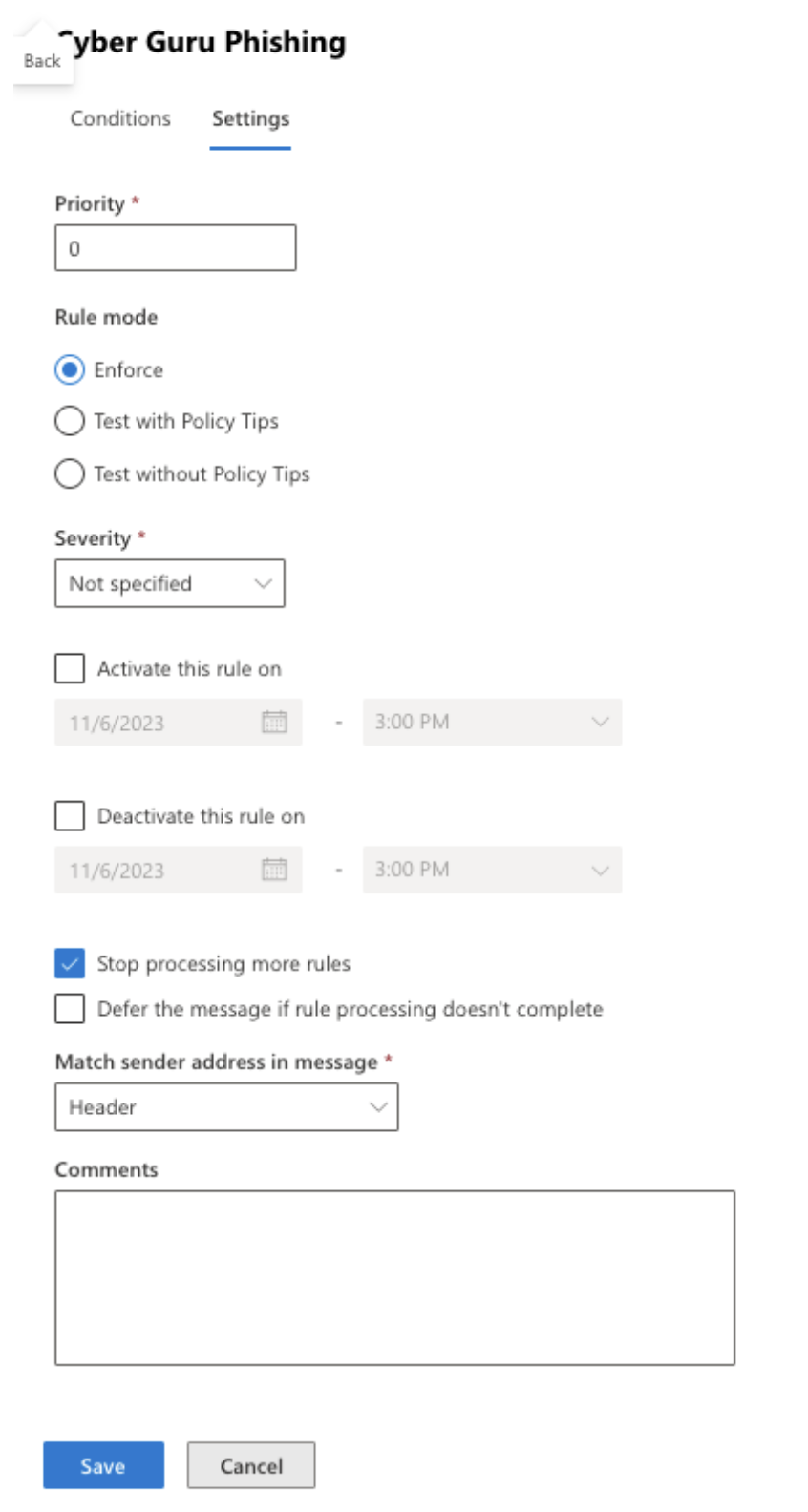1.Creating Transport Rules
To set up this configuration, you need to access the Microsoft EAC console and configure a new mail flow rule.
Log in to the EAC console (https://admin.exchange.microsoft.com) using administrative credentials.
Navigate to: Mail Flow > Rules (https://admin.exchange.microsoft.com/#/transportrules)
Select the "+" to create a new rule. Add the rule name "Cyber Guru Phishing" (or any desired name).
Under "Apply this rule if...",
Add a condition "The sender's IP address is in the range". i. IP: 85.235.135.191
Add under "AND" a condition "The message header... includes any of these words". Message header: CGRE Includes: en2358nfwf348fnw932jdo4fe4rrewffd
Under "Do the following", choose the operation:
"Modify the message properties... set message header" Message header: X-MS-Exchange-Organization-SkipSafeLinksProcessing Value: 1
Add under "AND": "Modify the message properties... set the spam confidence level". i. Set the priority to a value lower than 0 (bypass spam filter).
Check the option "Stop processing more rules". Set the rule priority to "0" by selecting the rule and clicking the "move up" button.
The following figure illustrates all the configurations defined above.
Click on Next.
Ensure that the checkbox "Stop processing more rules" is selected as shown in the following figure.
Click on Save.
At this point, the list of rules appears.
Select the newly created rule by clicking on its name and select "Edit Rule Settings" in the next screen.
Modify the "Priority" of the rule to "0".
Click "Save".